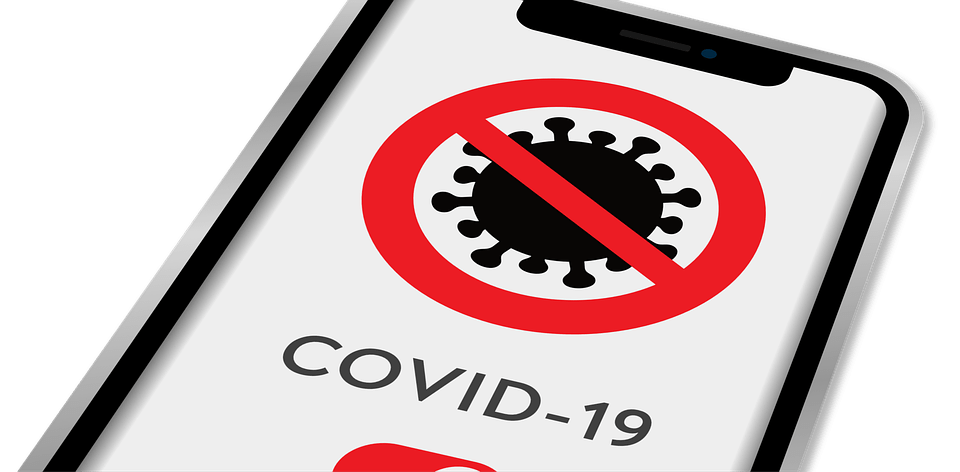Your favorite Android apps keep crashing, and it’s driving you mad, isn’t it? You’re not alone. This frustrating experience can feel like a roadblock in your daily routine. Understanding why this happens and how to fix it can empower you to reclaim your time and sanity.
Contents
What Does It Mean When Apps Crash?
When we talk about apps crashing, we’re referring to a situation where an app unexpectedly quits or freezes, disrupting your experience. This can happen due to various reasons, from software bugs to compatibility issues. It matters because these interruptions not only waste your time but can also lead to lost data and decreased productivity.
Common Causes of App Crashes
1. Insufficient Memory
Your Android device has a limited amount of RAM. When too many apps run simultaneously or if an app requires more memory than available, it may crash. It’s akin to trying to pour a gallon of water into a pint glass—something’s got to give.
2. Outdated Software
Running an outdated version of an app or your Android operating system can lead to crashes. Developers constantly update apps to fix bugs and improve performance. If you’re not updating, you’re likely missing out on vital fixes.
3. Conflicting Apps
Some apps just don’t play well together. If you have an app that’s known to conflict with others, it could be the culprit behind your crashes. Think of it as a party where two guests just can’t stand each other.
4. Corrupted App Data
Your app stores user data and settings. Sometimes, this data can become corrupted, leading to unexpected behavior. This is often the result of incomplete updates or installation issues.
5. Hardware Issues
Older devices may struggle with newer apps designed for more powerful hardware. If your device is more than a few years old, it might simply lack the resources required to run newer applications smoothly.
Solutions to Fix Crashing Apps
1. Free Up Memory
- Close Background Apps: Hit the recent apps button and swipe away those you’re not using.
- Uninstall Unused Apps: Go through your apps and remove those you rarely touch.
2. Update Regularly
- Check for App Updates: Head to the Google Play Store and tap on “My apps & games” to see if updates are available.
- Update Your OS: Go to Settings > About Phone > Software Update to check for system updates.
3. Identify Conflicting Applications
- Safe Mode: Booting your device in Safe Mode can help you determine if a third-party app is causing the problem. If apps don’t crash in this mode, it’s time to investigate which app is the troublemaker.
4. Clear App Cache and Data
- Clear Cache: Go to Settings > Apps > [Your App] > Storage > Clear Cache. This can resolve minor glitches without losing your data.
- Clear Data: If clearing the cache doesn’t work, consider clearing the data. Remember, this may erase saved settings, so only do this as a last resort.
5. Consider Hardware Upgrades
- Invest in a New Device: If your device is several years old, it might be time to consider an upgrade. Newer models can handle the demands of modern apps much more efficiently.
When to Seek Professional Help
If you’ve tried everything and your favorite Android apps keep crashing, it might be time to consult a professional. Sometimes, the issue runs deeper, and a technician can help diagnose hardware failures or perform advanced troubleshooting.
The Importance of User Reviews and Ratings
When seeking solutions or new apps, always check user reviews and ratings. A highly-rated app is more likely to be stable and well-supported. Websites like Android Police and XDA Developers are excellent resources for reviews and troubleshooting tips.
Final Thoughts
Understanding why your favorite Android apps keep crashing can help you take control of your device and enhance your overall experience. By following these solutions and being proactive about updates and maintenance, you can significantly reduce the frequency of crashes.
Bottom Line
Don’t let crashing apps disrupt your life. With a little knowledge and some simple steps, you can fix the problems and enjoy a smoother experience. Remember, technology should work for you, not against you.
FAQ
Q: Why do apps crash more often on older devices?
A: Older devices often lack the hardware capabilities required to run the latest apps, leading to performance issues.
Q: How can I check for app updates?
A: Open the Google Play Store, tap on the menu, and select “My apps & games” to see available updates.
Q: Is it safe to clear app data?
A: Clearing app data is safe, but it may erase settings and saved information within that app.
Take charge of your tech today! Happy app-ing!