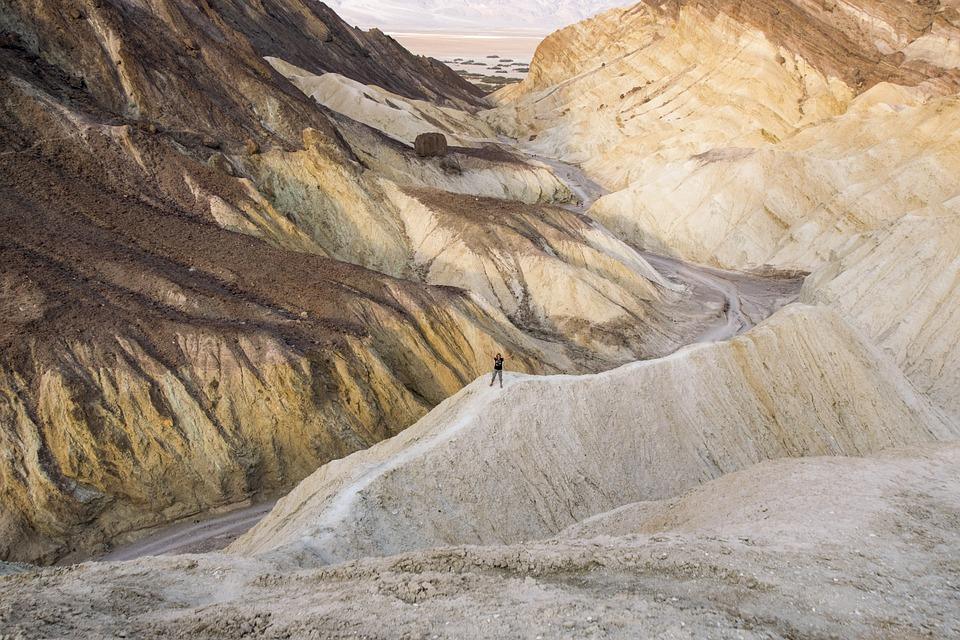The Blue Screen of Death (BSOD) can feel like a punch to the gut. You’re cruising through your work, maybe streaming your favorite show, and suddenly—bam! Your screen flashes blue, and your heart sinks. This dreaded error screen isn’t just a nuisance; it can signal serious issues with your computer. Understanding the Blue Screen of Death, its causes, solutions, and prevention methods is key to keeping your tech in top shape.
Contents
What Is the Blue Screen of Death?
The Blue Screen of Death is a critical error screen that Windows displays when it encounters a system failure. It’s a safety mechanism designed to prevent further damage to your system, and it usually comes with a cryptic message that can leave you scratching your head.
Understanding this screen matters because it can indicate anything from hardware failures to software conflicts. Ignoring it can lead to data loss or even a total system crash, making it crucial to address the issue promptly.
Why Does the Blue Screen of Death Matter?
When you see that blue screen, you’re faced with more than just an inconvenience. Your projects, memories, and valuable data could hang in the balance. Knowing how to tackle this problem can save you time, money, and unnecessary stress.
Causes of the Blue Screen of Death
Understanding the potential causes of the Blue Screen of Death is your first step toward a solution. Here are some common culprits:
1. Hardware Issues
- Faulty RAM: Memory problems can lead to system instability.
- Overheating: If your computer is running too hot, it may shut down to protect itself.
- Hard Drive Failures: Issues with your hard drive can cause data corruption.
2. Driver Problems
Outdated or incompatible drivers can lead to conflicts. When your system can’t communicate with hardware properly, a BSOD may occur.
3. Software Conflicts
Sometimes, newly installed software can clash with existing programs. This often happens with security software, which may block essential system processes.
4. Malware and Viruses
Malicious software can wreak havoc on your system, leading to crashes. Regular scans are essential for prevention.
5. Corrupted System Files
If important system files become damaged or corrupted, your operating system may not function correctly.
Solutions for the Blue Screen of Death
Now that you know what might be causing that ominous blue screen, let’s talk solutions. Don’t panic; there are practical steps you can take to resolve this issue.
1. Restart Your Computer
Sometimes, a simple restart can clear temporary glitches.
2. Boot in Safe Mode
This allows you to start your computer with minimal drivers. If the BSOD doesn’t appear, you can troubleshoot further.
3. Check for Hardware Issues
- Run diagnostics on your RAM and hard drive.
- Make sure all components are properly seated and connected.
4. Update Drivers
Go to the manufacturer’s website to find the latest drivers. Keeping your drivers updated can prevent many issues.
5. Uninstall Problematic Software
If you suspect that a recent installation caused the BSOD, try uninstalling it.
6. Run a Virus Scan
Use a trusted antivirus program to check for malware.
7. Restore Your System
Windows has a built-in Restore feature that allows you to roll back to a previous state when your system was stable.
Prevention: How to Keep the Blue Screen of Death at Bay
Prevention is always better than cure. Here are some proactive measures you can take to keep your computer running smoothly and avoid that dreaded blue screen.
1. Regular Maintenance
- Clean out dust from your computer to prevent overheating.
- Ensure your system is free from junk files and unnecessary software.
2. Keep Your Software Updated
Regularly update your operating system, drivers, and installed software to minimize compatibility issues.
3. Invest in Quality Hardware
Using high-quality components can reduce the risk of hardware failures.
4. Back Up Your Data
Always have a backup plan. Use external drives or cloud storage to keep your data safe.
5. Monitor System Health
Use monitoring software to keep an eye on your system’s performance. This can help you catch issues before they escalate.
What to Do If You Can’t Fix the Blue Screen of Death
If you’ve tried everything and the Blue Screen of Death keeps haunting you, it might be time to consult a professional.
1. Seek Expert Help
Don’t hesitate to reach out to a technician who has experience with BSOD issues. Their expertise can save you a lot of time and frustration.
2. Consider a System Restore or Reinstallation
If all else fails, restoring your system to factory settings or reinstalling Windows might be necessary. Just remember to back up your data first!
Bottom Line
Understanding the Blue Screen of Death isn’t just about recognizing a screen; it’s about empowering yourself with knowledge. By identifying the causes, implementing solutions, and taking preventive steps, you can keep your computer healthy and avoid the stress of sudden crashes.
Take charge of your tech today! Regular maintenance, software updates, and data backups are your best friends. If you ever find yourself facing that blue screen again, you’ll be ready to tackle it head-on.
FAQs
What does the Blue Screen of Death mean?
It indicates a critical system error that forces Windows to shut down to prevent damage.
Can I fix a BSOD myself?
Yes, many issues can be resolved with simple troubleshooting steps. If you’re unsure, consult a professional.
How can I prevent BSOD?
Regular maintenance, updates, and backups are key. Monitor your system’s health to catch problems early.
By taking these steps, you’ll not only minimize the risk of encountering the Blue Screen of Death but also create a smoother, more enjoyable computing experience.