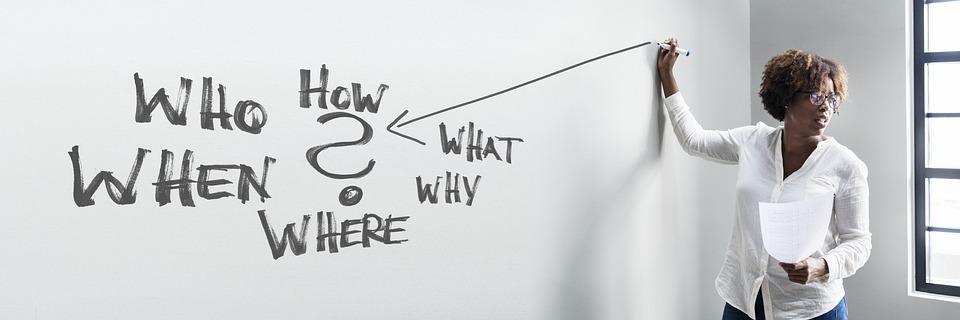Troubleshooting Windows updates can feel like navigating a maze. You’re not alone if you’ve hit a wall during your upgrade process. Windows updates are crucial for keeping your system secure, running smoothly, and equipped with the latest features. If you’ve ever faced a stubborn update that just won’t budge, you know how frustrating it can be. Let’s dive into this ultimate guide that will not only help you troubleshoot but also empower you to take control of your upgrade experience.
Contents
What Are Windows Updates and Why Do They Matter?
Windows updates are patches, enhancements, and security fixes provided by Microsoft. They’re designed to improve the performance, security, and stability of your operating system. Ignoring these updates can leave your system vulnerable to threats and bugs. Think of updates as the vitamins for your computer—essential for its health and longevity.
Common Windows Update Issues
Before we dive into solutions, let’s identify some common issues you might encounter:
- Update Fails to Install: You click “Update,” and nothing happens. Frustrating, isn’t it?
- Stuck on a Loading Screen: You see a loading icon, and it feels like time has stopped.
- Error Codes: You might get a cryptic error code that leaves you scratching your head.
- Slow Performance: Sometimes, a completed update can slow down your machine.
Understanding these problems is the first step toward a smoother upgrade.
Quick Fixes for Common Issues
Restart Your Computer
This may sound simple, but a quick restart can resolve many issues. It clears temporary files and resets processes that may be causing hiccups.
Check Your Internet Connection
A stable internet connection is crucial for downloading updates. Make sure you’re connected and that your bandwidth isn’t being monopolized by other devices.
Free Up Disk Space
Lack of space can stall updates. Aim for at least 20% of your disk space free. Here’s how to free up space:
- Delete unnecessary files.
- Uninstall unused applications.
- Use Disk Cleanup (search in the Start menu).
Troubleshooting Steps for Stubborn Updates
1. Run the Windows Update Troubleshooter
This built-in tool is your first line of defense. Here’s how to access it:
- Go to Settings > Update & Security > Troubleshoot.
- Select Additional troubleshooters and click on Windows Update.
- Follow the prompts to diagnose and fix issues.
2. Check for Corrupted System Files
Corrupted files can interfere with updates. Use the System File Checker tool to repair them:
- Open Command Prompt as an administrator.
- Type
sfc /scannowand hit Enter. - Wait for the scan to finish; it may take some time.
3. Reset Windows Update Components
If updates are still a no-show, you might need to reset the update components:
- Open Command Prompt as an administrator.
- Enter the following commands one by one, hitting Enter after each:
net stop wuauservnet stop cryptSvcnet stop bitsnet stop msiservernet start wuauservnet start cryptSvcnet start bitsnet start msiserver
This process resets the services responsible for Windows updates.
Advanced Troubleshooting Techniques
1. Manually Download the Update
If you know which update is failing, consider downloading it directly from the Microsoft Update Catalog. Just search for the update code and follow the instructions.
2. Perform a Clean Boot
A clean boot helps eliminate software conflicts:
- Press Windows + R, type
msconfig, and hit Enter. - Under the Services tab, check Hide all Microsoft services, then click Disable all.
- Go to the Startup tab and click Open Task Manager. Disable all startup items.
- Restart your computer and try updating again.
3. Update Drivers Manually
Outdated or incompatible drivers can block updates. To update drivers:
- Right-click the Start button and select Device Manager.
- Right-click on any drivers that have a yellow exclamation mark and choose Update driver.
Prevent Future Update Issues
1. Enable Automatic Updates
Ensure your system is set to automatically download and install updates:
- Go to Settings > Update & Security > Windows Update.
- Click on Change active hours to ensure updates don’t interfere with your usage.
2. Regular Maintenance
Keep your system healthy by performing regular maintenance:
- Run Disk Cleanup monthly.
- Use the built-in Defragment and Optimize Drives tool.
- Keep your antivirus software updated.
When to Seek Professional Help
Sometimes, despite your best efforts, updates may still fail. If you’re encountering persistent issues, it might be time to consult a professional. This is especially true if your system shows signs of deeper issues, such as frequent crashes or hardware malfunctions.
Conclusion
Navigating the world of Windows updates doesn’t have to be a nightmare. With the right tools and knowledge, you can troubleshoot effectively and ensure your system is running at its best. Remember, updates are not just a nuisance; they are essential for the health and security of your system.
Bottom Line
Troubleshooting Windows updates can feel overwhelming, but you have the power to tackle it head-on. Stay informed, take action, and don’t hesitate to seek help when needed. Your computer deserves the best care, and so do you.
FAQs
Q: Why do my Windows updates take so long to install?
A: Large updates can take time, especially if your device is older. Ensure you have sufficient disk space and a stable internet connection.
Q: What should I do if my update is stuck?
A: Try restarting your computer. If that doesn’t work, use the Windows Update Troubleshooter.
Q: Can I stop Windows updates?
A: While you can pause updates, it’s not recommended. Updates are crucial for your system’s security and performance.
Q: Will I lose my files if I update Windows?
A: Generally, your files should remain intact during an update. However, it’s always wise to back up important data before proceeding.
Now that you have a roadmap to troubleshoot Windows updates, take charge and enjoy a smoother upgrade experience!