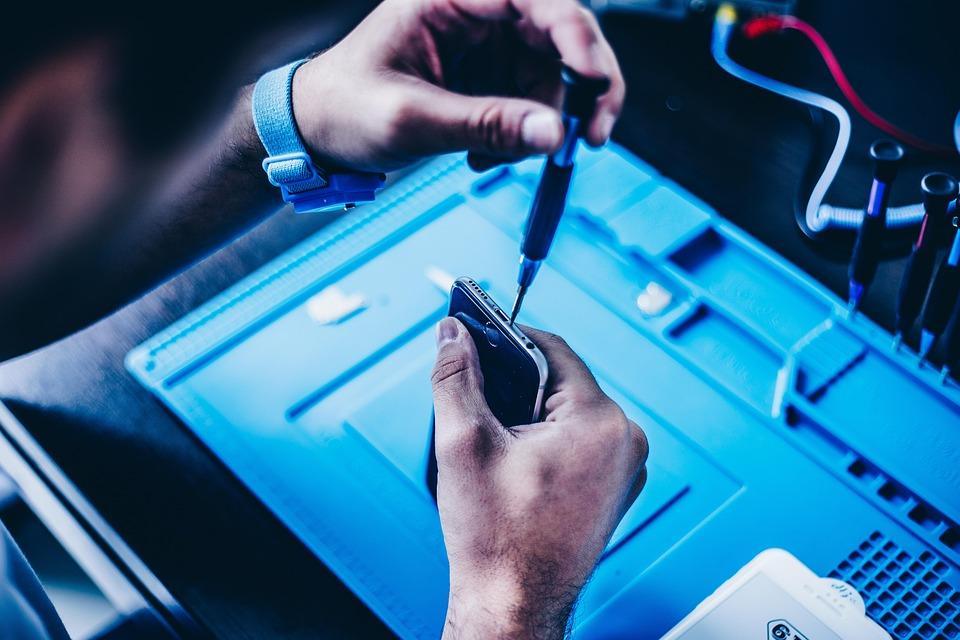Your iPhone app won’t open, and that can feel like a punch to the gut, right? We rely on our apps for communication, productivity, and entertainment. When they don’t work, it’s frustrating. But don’t worry! I’m here to guide you through troubleshooting tips that will have you back on track in no time.
Contents
Understanding the App Dilemma
When your app refuses to budge, it’s not just about technology failing you; it’s about how it impacts your day-to-day life. An app that won’t open can disrupt your routine, whether it’s checking your emails, tracking your health, or staying connected with loved ones. Knowing how to tackle this problem can save you time, stress, and maybe even a few tears.
Common Reasons Your iPhone App Won’t Open
Before we dive into solutions, let’s understand some common culprits behind app malfunctions:
1. Outdated Software
Keeping your iPhone’s operating system up-to-date is crucial. Sometimes, an app won’t open because it’s not compatible with an old OS version.
2. App Bugs
Even the best apps can suffer from bugs. These pesky glitches can prevent your app from working as it should.
3. Insufficient Storage
Your iPhone needs space to run apps smoothly. If your device is running low on storage, it can lead to performance issues.
4. Network Issues
Many apps require a stable internet connection. If your Wi-Fi or cellular data is spotty, your app may fail to load.
5. Corrupted Data
Sometimes, the data an app relies on can become corrupted. This can happen for various reasons, including improper updates or crashes.
Quick Fixes to Get Your App Running Again
Now that you know what could be causing the issue, let’s explore actionable fixes.
Restart Your iPhone
This might sound cliché, but a simple restart can solve many issues. Here’s how to do it:
- Press and hold the side button and the volume button until you see the slider.
- Slide to power off.
- Wait a few seconds, then press and hold the side button again until the Apple logo appears.
Update Your iOS
Keeping your iPhone’s operating system updated is essential for app functionality. Here’s how to check for updates:
- Open Settings.
- Tap General.
- Select Software Update. If an update is available, tap Download and Install.
Clear App Cache
Some apps allow you to clear their cache. This can help resolve issues related to corrupted data. Check the app’s settings for this option or delete and reinstall the app.
Check Your Storage
Running low on storage can impact app performance. Here’s how to check and free up space:
- Go to Settings.
- Tap General, then iPhone Storage.
- Review the list of apps and delete any unnecessary files or apps.
Reinstall the App
If your app still won’t open, it might need a fresh start. Here’s how to reinstall:
- Tap and hold the app icon until it jiggles.
- Tap the X to delete it.
- Go to the App Store and reinstall the app.
Advanced Troubleshooting Techniques
If the quick fixes don’t do the trick, you might want to dig deeper.
Reset Network Settings
Sometimes, network issues can be the root of the problem. Here’s how to reset your network settings:
- Open Settings.
- Tap General.
- Scroll down and select Reset.
- Choose Reset Network Settings.
This will erase all Wi-Fi passwords, so make sure you have them handy.
Check for App-Specific Updates
Sometimes, developers release updates to fix bugs. Open the App Store and check for updates related to your specific app.
Contact App Support
If you’ve tried everything and your app still won’t open, it might be time to reach out for help. Most apps have a support section within their settings or on their website where you can report issues.
Factory Reset (Last Resort)
As a last resort, consider a factory reset. This will erase everything on your device, so make sure to back up your data first. Here’s how:
- Go to Settings.
- Tap General > Reset > Erase All Content and Settings.
Prevention Tips for Future Issues
Now that you’ve resolved the issue, let’s focus on preventing it from happening again.
- Regular Updates: Make it a habit to update your apps and iOS regularly.
- Monitor Storage: Check your storage frequently and clear out unneeded files.
- Stable Internet Connection: Ensure you have a reliable internet connection, especially for apps that require it.
Final Thoughts on Troubleshooting Your iPhone App
Your iPhone is a powerful tool, and when an app won’t open, it can throw a wrench into your day. But with these troubleshooting tips, you’ll be equipped to tackle the issue like a pro. Remember, it’s about finding the balance between technology and your life.
Bottom Line
Your iPhone app won’t open, but it doesn’t have to ruin your day. Use these troubleshooting tips to resolve the issue quickly and effectively. Don’t let technology hold you back—get back to what you love.
FAQs
Q: What if my app still won’t open after reinstalling?
A: If the app continues to malfunction, reach out to the app’s support team for further assistance.
Q: Is it safe to reset my iPhone?
A: Yes, resetting your iPhone can solve many problems, but ensure you back up your data first.
Q: How often should I update my apps?
A: Aim to check for updates at least once a week to keep everything running smoothly.
With this guide in hand, you’re ready to tackle any app issues head-on. Embrace technology and let it work for you!