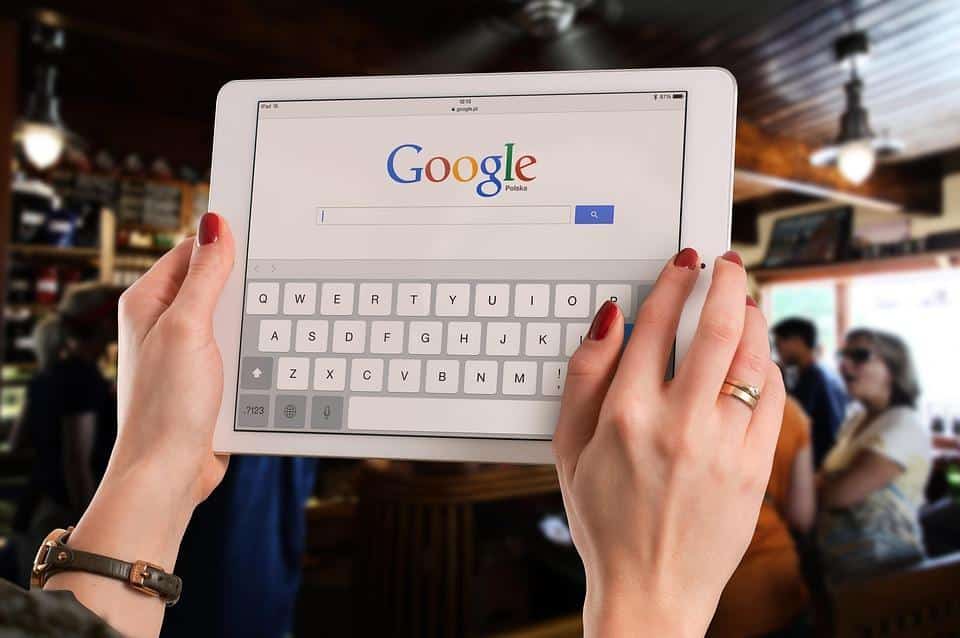You’re not alone if you’ve ever found yourself squinting at your iPad, frustrated by that pesky screen flickering issue. iPad screen flickering can turn your favorite device into a source of irritation rather than joy. Let’s face it; when you’re trying to enjoy a movie, read a book, or even scroll through social media, the last thing you want is a distracting flicker pulling your attention away. But don’t worry! I’m here to guide you through five straightforward fixes that can help you reclaim your iPad experience.
Contents
What Does Screen Flickering Mean?
Screen flickering happens when your display doesn’t maintain a steady image. You might notice rapid changes in brightness or movement that can be annoying and might even lead to eye strain. Understanding why this happens is crucial. It might be related to software issues, hardware problems, or even something as simple as display settings. Whatever the cause, it matters because a flickering screen can hinder your productivity and enjoyment.
Why Is It Important to Address Flickering?
Ignoring screen flickering isn’t just an annoyance; it can lead to more significant issues down the line. Prolonged flickering can cause eye fatigue, headaches, and even affect your overall productivity. If your iPad is your go-to for work or leisure, addressing this problem is essential for your comfort and efficiency.
Quick Fix #1: Restart Your iPad
Sometimes, the simplest solution is the most effective. Restarting your iPad can clear temporary glitches that cause screen flickering.
How to Restart Your iPad:
- Press and hold the Power button until the “slide to power off” option appears.
- Slide to turn off your device.
- Wait a few seconds, then press the Power button again to turn it back on.
Why This Works:
Restarting your device refreshes the operating system and clears temporary files that might be causing the flickering. It’s a quick fix that can save you time and energy!
Quick Fix #2: Check for Software Updates
Keeping your iPad up to date is vital. Software updates often include bug fixes that can resolve various issues, including flickering screens.
How to Check for Updates:
- Go to Settings.
- Tap on General.
- Select Software Update.
- If an update is available, follow the prompts to install it.
Why This Works:
Updates not only enhance your device’s performance but also fix bugs that might be causing your screen to flicker. Regular updates ensure that your iPad runs smoothly and efficiently.
Quick Fix #3: Adjust Display Settings
Sometimes, your display settings might be the culprit behind that annoying flicker.
Steps to Adjust Settings:
- Open Settings.
- Tap Display & Brightness.
- Adjust the brightness slider to see if it helps.
- If you have Night Shift or True Tone enabled, consider turning them off temporarily to check for changes.
Why This Works:
Display settings can affect how your iPad’s screen responds. Sometimes, lower brightness levels or specific features can cause flickering. Adjusting these settings can lead to a more stable display.
Quick Fix #4: Reset All Settings
If the flickering continues, resetting all settings might be your best bet. This action will not delete your data, but it will reset system settings.
How to Reset All Settings:
- Navigate to Settings.
- Tap on General.
- Scroll down and select Transfer or Reset iPad.
- Tap Reset and choose Reset All Settings.
Why This Works:
This reset clears out any configurations that might be causing issues without affecting your personal data. It allows your iPad to return to its original settings, potentially fixing the flicker.
Quick Fix #5: Seek Professional Help
If none of the above solutions work, it might be time to consult a professional. Sometimes, hardware issues can cause screen flickering.
When to Seek Help:
- If your iPad has suffered physical damage.
- If the flickering persists after trying all software fixes.
- If your device is under warranty, consider reaching out to Apple Support or visiting an Apple Store.
Why This Matters:
Hardware problems can escalate if ignored. Getting a professional opinion can save you from more costly repairs later.
Bottom Line
iPad screen flickering can be a nuisance, but it doesn’t have to take over your life. From simple resets to professional consultations, you have the tools to tackle this issue head-on. Remember, your comfort and productivity matter! Don’t let a flickering screen dim your experience.
If you’ve tried these fixes and still face problems, don’t hesitate to reach out to Apple Support or check their official website for further assistance.
FAQ
Q: Can screen flickering damage my iPad?
A: While it might not directly damage your device, it can lead to other issues like eye strain or decreased productivity.
Q: How often should I update my iPad?
A: Regularly check for updates every month to ensure you have the latest features and bug fixes.
Q: What should I do if my iPad is still flickering after a reset?
A: If the problem persists, consider seeking professional help to diagnose any potential hardware issues.
Don’t let screen flickering steal your joy! Try these fixes and bring back the clarity to your iPad. Your eyes—and your productivity—will thank you!