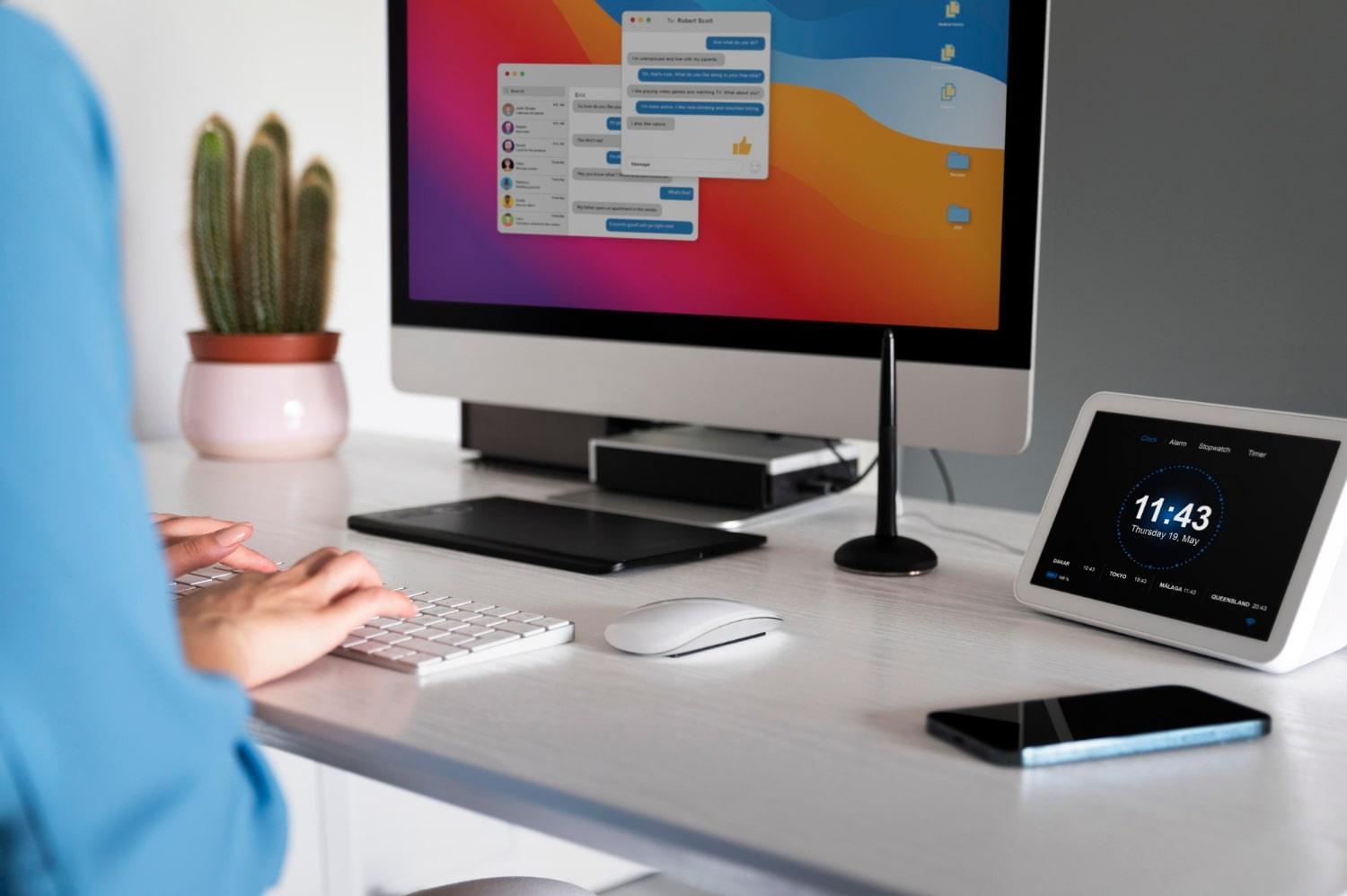Your MacBook keyboard is more than just a tool; it’s the lifeline of your creativity, productivity, and communication. 5 signs your MacBook keyboard needs immediate attention can turn a simple inconvenience into a significant roadblock. When your keyboard isn’t functioning properly, it can derail your entire day. Let’s dive deep into what to look out for, why it matters, and how to tackle these issues head-on.
Contents
Understanding the Importance of Your MacBook Keyboard
Your keyboard is your primary interface with your device. It transforms your thoughts into text, commands into actions, and creativity into tangible outcomes. A malfunctioning keyboard can lead to frustration, wasted time, and even costly repairs if not addressed promptly. Recognizing the signs early can save you from larger headaches down the road.
Sign #1: Sticky or Unresponsive Keys
When you press a key and nothing happens, or worse, you feel a sticky resistance, it’s a clear sign your keyboard needs attention. This can happen due to dust, debris, or even spills. Here’s why you should care:
- Frustration Levels: Typing becomes a battle rather than a flow.
- Productivity Impact: Missed deadlines and lost ideas due to unresponsive keys can hinder your performance.
What to Do:
- Inspect and Clean: Use compressed air to blow out debris trapped under the keys.
- Damp Cloth: Lightly dampen a cloth with isopropyl alcohol and gently wipe the keys.
- Check for Spills: If you suspect liquid damage, consider professional cleaning.
Sign #2: Keys Pop Off
If you’ve experienced a key popping off your MacBook keyboard, it’s more than a minor annoyance. It indicates potential damage to the key mechanism or the keyboard itself. Signs to watch for include:
- Visible Damage: A key that seems loose or does not click back into place.
- Other Keys Acting Up: If one key is affected, others may follow.
What to Do:
- Reattach If Possible: Sometimes, you can gently pop the key back on.
- Visit a Repair Shop: If the problem persists, consult an Apple-certified technician. A quick fix can save you a lot of trouble later.
Sign #3: Keyboard Not Responding at All
Imagine sitting down to write an important email, and your keyboard is completely unresponsive. This is a serious concern that demands immediate attention. Here’s why:
- Can’t Access Important Files: Not being able to type can halt your progress completely.
- Potential Hardware Issues: This could indicate deeper problems with the keyboard or logic board.
What to Do:
- Restart Your MacBook: A simple restart can sometimes resolve temporary glitches.
- Check Keyboard Settings: Go to System Preferences > Keyboard to ensure settings are correct.
- External Keyboard Test: If you have an external keyboard, try connecting it. If it works, your built-in keyboard might need replacement.
Sign #4: Key Repeating Issues
If your MacBook keyboard is typing multiple characters with a single keystroke, it’s not just a quirky feature; it’s a problem that needs addressing. This can lead to:
- Frustrating Typing Experience: Constantly having to delete extra characters.
- Increased Stress Levels: It can quickly become overwhelming.
What to Do:
- Adjust Key Repeat Settings: Go to System Preferences > Keyboard and adjust the key repeat rate.
- Software Update: Sometimes, a simple update can solve software glitches.
- Reset NVRAM/PRAM: Hold Option + Command + P + R during startup to reset settings that might be causing the issue.
Sign #5: Unusual Sounds or Feedback
Your keyboard shouldn’t sound like a drum when you type. If you hear unusual sounds or feel odd feedback, it’s time to pay attention. Here’s what to consider:
- Mechanical Issues: Unusual sounds might indicate that parts are rubbing against each other or are misaligned.
- User Experience: Typing should be a seamless experience, not a noisy one.
What to Do:
- Inspect the Keyboard: Check for anything lodged beneath the keys.
- Seek Professional Help: If sounds persist, it might be time to consult a technician.
Bottom Line
Your MacBook keyboard is a vital component of your daily life. Recognizing the 5 signs your MacBook keyboard needs immediate attention can save you from frustration and productivity loss. Don’t wait for the problem to escalate; take action as soon as you notice any issues.
Your creativity deserves a keyboard that works flawlessly. If you encounter any of these signs, don’t hesitate—clean, troubleshoot, or seek professional help. Your MacBook—and your productivity—will thank you for it!
FAQs
Q1: How often should I clean my MacBook keyboard?
It’s a good idea to clean your keyboard every few months, or more often if you notice buildup.
Q2: Can I fix a sticky key myself?
Yes, many sticky keys can be cleaned with compressed air or a damp cloth. However, if the problem persists, consider professional help.
Q3: What should I do if my keyboard is completely unresponsive?
Try restarting your MacBook and checking settings. If all else fails, an external keyboard can help diagnose the issue.
Keep your MacBook keyboard in top shape, and it will serve you well for years to come. Happy typing!