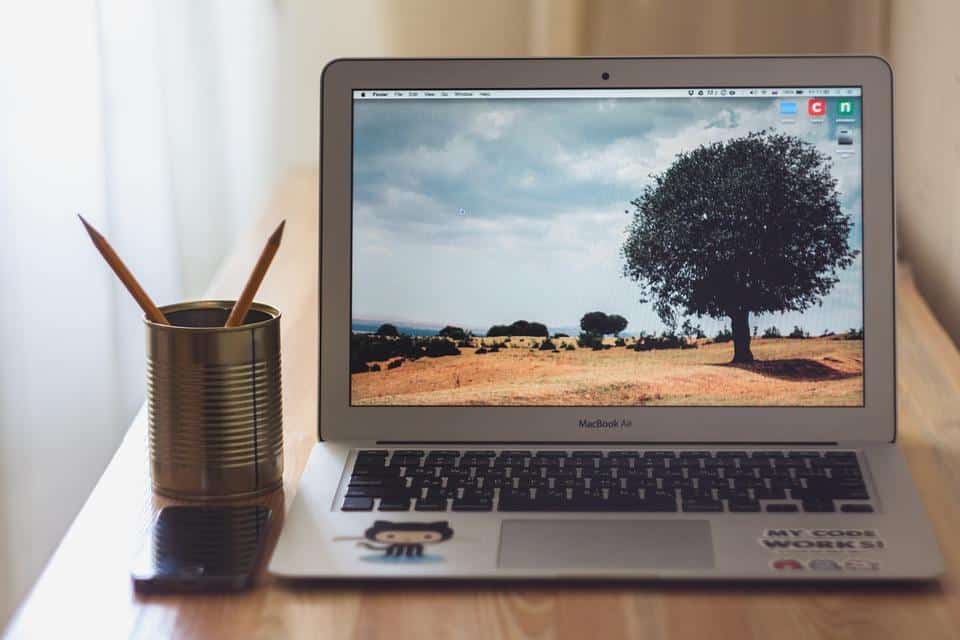Your MacBook Air freezing can feel like a personal betrayal. One moment, you’re cruising through your favorite tasks, and the next, you’re staring at a frozen screen, wondering if you’ll ever regain control. But don’t worry! Here are 7 quick fixes for your freezing MacBook Air that can help restore your productivity and peace of mind.
Contents
What Does It Mean When Your MacBook Air Freezes?
A freezing MacBook Air typically indicates that the system is overwhelmed. This could be due to various factors, including software issues, hardware limitations, or even resource-hungry applications. Understanding why your MacBook Air freezes is vital because it empowers you to take the right steps toward healing your device.
Why This Matters to You
Imagine this: You’re in the middle of an important project, and suddenly your screen locks up. Frustrated, you find yourself wishing you had a quick solution at your fingertips. Knowing how to fix these freezing issues not only saves you time but can also prevent data loss and keep your work flowing smoothly.
Quick Fixes to Solve Your MacBook Air Freezing Issues
Let’s jump right into the practical fixes that will have your MacBook Air running like the sleek machine it was designed to be.
1. Force Quit Unresponsive Applications
Sometimes, a single application can hog all your system’s resources, causing your MacBook Air to freeze. Here’s how to handle it:
- Press Command + Option + Escape.
- A window will pop up, showing all currently running applications.
- Select the unresponsive app and click Force Quit.
This action will free up resources and get your system back on track.
2. Restart Your MacBook Air
It sounds simple, but restarting your MacBook Air can resolve many temporary issues that lead to freezing.
- Click the Apple logo in the top left corner.
- Select Restart.
This clears the memory and helps your system reset, often eliminating minor glitches.
3. Check for Software Updates
Outdated software can be a sneaky culprit behind freezing issues. Keeping your operating system and applications updated ensures you have the latest features and bug fixes.
- Go to System Preferences.
- Click on Software Update.
- Install any available updates.
Regular updates keep your device healthy and can significantly enhance its performance.
4. Free Up Disk Space
When your MacBook Air runs low on storage, it can slow down or freeze. Here’s how to check your storage and free up space:
- Click the Apple logo and select About This Mac.
- Go to the Storage tab.
If you notice you’re low on space, consider:
- Deleting unused applications.
- Offloading large files to an external drive or cloud storage.
Every gigabyte counts when it comes to performance!
5. Reset the System Management Controller (SMC)
The SMC controls many hardware functions on your MacBook Air. Sometimes, resetting it can resolve freezing issues.
Here’s how you can do it:
- Shut down your MacBook Air.
- Press and hold Shift + Control + Option and the power button simultaneously for 10 seconds.
- Release all keys and turn your MacBook Air back on.
This reset can restore your Mac’s functionality and resolve power-related issues.
6. Run Disk Utility to Repair Disk Permissions
Disk permissions can sometimes cause conflicts that lead to freezes. Here’s how to repair them using Disk Utility:
- Open Finder, then go to Applications > Utilities > Disk Utility.
- Select your startup disk and click on First Aid.
- Follow the prompts to repair any identified issues.
Repairing disk permissions can help alleviate freezing caused by corrupted files.
7. Check Activity Monitor for Resource Hogs
Sometimes, specific applications consume excessive CPU or memory, causing your MacBook Air to freeze. Use Activity Monitor to identify them:
- Go to Applications > Utilities > Activity Monitor.
- Click on the CPU or Memory tab to see which applications are using the most resources.
If you find an application that’s taking up too much CPU or memory, consider closing it or looking for alternatives that are less demanding.
Bottom Line
Your MacBook Air is a powerful tool, and when it freezes, it can be incredibly frustrating. But with these 7 quick fixes for your freezing MacBook Air, you can regain control and keep your workflow uninterrupted. Whether it’s force quitting an application or freeing up disk space, each step can breathe new life into your device.
Don’t let freezing issues derail your productivity. Try these fixes today and enjoy a smoother, more efficient experience with your MacBook Air!
FAQ
Q: What should I do if my MacBook Air continues to freeze after trying these fixes?
A: If the freezing persists, consider contacting Apple Support or visiting an Apple Store for a professional diagnosis.
Q: Can I prevent my MacBook Air from freezing in the future?
A: Yes! Regularly update your software, manage your storage, and close applications you’re not using to help prevent freezing.
Q: Is it normal for my MacBook Air to freeze occasionally?
A: While occasional freezes can happen, frequent issues may indicate underlying problems that need addressing.
Take action today, and feel free to share your experiences or questions below! Your MacBook Air deserves the best care.