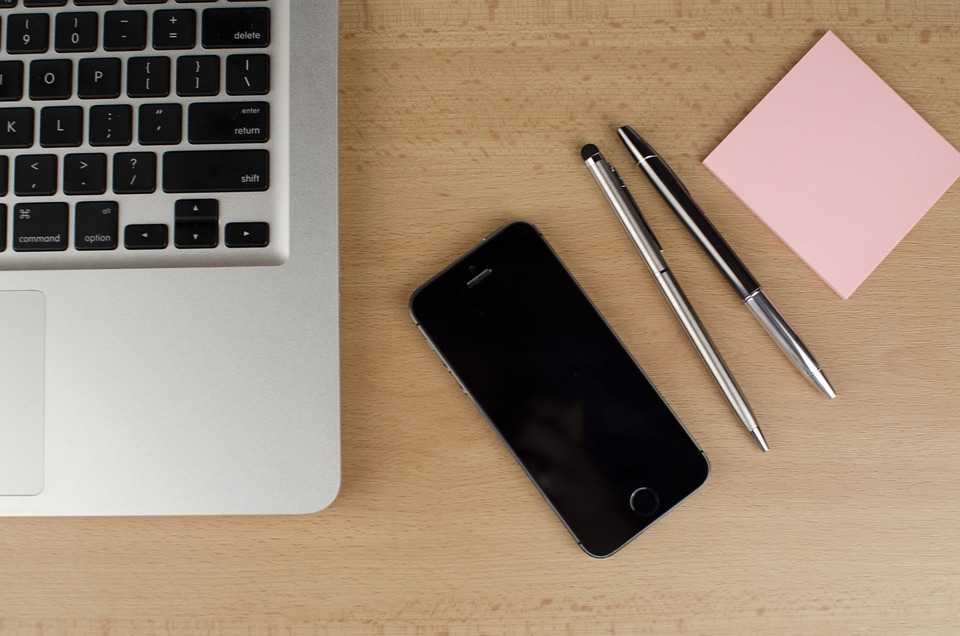Your Mac software crashes constantly, and it’s driving you crazy, isn’t it? You’re not alone. Many users find themselves in a frustrating loop of unexpected failures and software glitches. Understanding why this happens can empower you to take control and keep your digital life running smoothly.
When it comes to your Mac, software stability is not just about convenience—it’s about productivity, creativity, and even peace of mind. Let’s dive into the seven surprising reasons your Mac software might be crashing, and what you can do about it.
Contents
1. Outdated macOS
One of the most common culprits behind software crashes is an outdated operating system.
Why does this matter?
Apple regularly releases updates to enhance performance and security. If you’re not keeping your macOS updated, you’re missing out on essential bug fixes and improvements.
What to do:
- Go to System Preferences > Software Update and check for available updates.
- Schedule regular checks to ensure your system is always current.
2. Incompatible Software
You’ve downloaded the latest app, thinking it’s going to revolutionize your workflow. But then, bam! Your Mac crashes.
What’s going on?
Not all software plays nicely together. If your app isn’t optimized for your version of macOS, it can lead to instability.
What to do:
- Before downloading new software, check compatibility on the developer’s website.
- Consider using software that’s been tested and recommended by other Mac users.
3. Too Many Background Processes
Your Mac is a powerhouse, but it has limits.
What happens?
Running too many applications at once can overwhelm your system’s resources, leading to crashes.
What to do:
- Open Activity Monitor and check what’s hogging your CPU and memory.
- Close unnecessary applications to free up resources.
4. Corrupted Preferences Files
Even the best software can run into hiccups. Sometimes, the issue lies in corrupted preference files.
Why should you care?
These files store your settings. If they get corrupted, they can cause the application to behave unpredictably or crash entirely.
What to do:
- Navigate to the Library folder in your home directory.
- Locate the preferences files for the problematic app and delete them. Restart the app to see if it resolves the issue.
5. Hardware Issues
Sometimes the problem isn’t with the software at all—it’s the hardware.
How does this affect you?
Faulty RAM or a failing hard drive can cause software to crash. If your Mac is showing signs of hardware failure, it’s time to act.
What to do:
- Run Apple Diagnostics by restarting your Mac and holding down the D key.
- If issues are detected, consider visiting an Apple Store or authorized service provider for a deeper diagnosis.
6. Malware and Viruses
The Mac is often touted as a secure environment, but that doesn’t make it immune to malware.
Why should you be concerned?
Malicious software can disrupt your system’s normal operations, leading to software crashes.
What to do:
- Download a reputable antivirus program like Malwarebytes and run a full system scan.
- Regularly monitor your Mac for strange behavior, and don’t click on suspicious links.
7. Insufficient Disk Space
Your Mac needs room to breathe.
What’s the connection?
When your disk space runs low, it can affect the performance of applications, leading to crashes.
What to do:
- Check your storage by clicking on the Apple menu and selecting About This Mac > Storage.
- Delete unnecessary files or move them to an external drive to free up space.
Conclusion: Taking Control of Your Mac
Understanding these surprising reasons behind your Mac software crashes can feel like a breath of fresh air. You have the power to make changes that lead to a more stable and enjoyable computing experience. Take the time to regularly update your system, monitor your applications, and keep your digital environment clean.
Bottom Line: Your Mac deserves the best care. By staying informed about potential issues, you can prevent frustrating crashes from interrupting your flow.
FAQ
Q: How often should I update my macOS?
A: It’s best to check for updates at least once a month or whenever you hear about a new release.
Q: Can I recover lost data after a crash?
A: Sometimes, yes. Use Time Machine or recovery software to attempt data recovery.
Q: Is it necessary to buy antivirus software for my Mac?
A: While Macs are generally secure, investing in antivirus software can provide an extra layer of protection.
You’re now equipped with the knowledge to tackle those pesky crashes head-on. Don’t let software issues hold you back—take charge and enjoy a smoother digital experience!