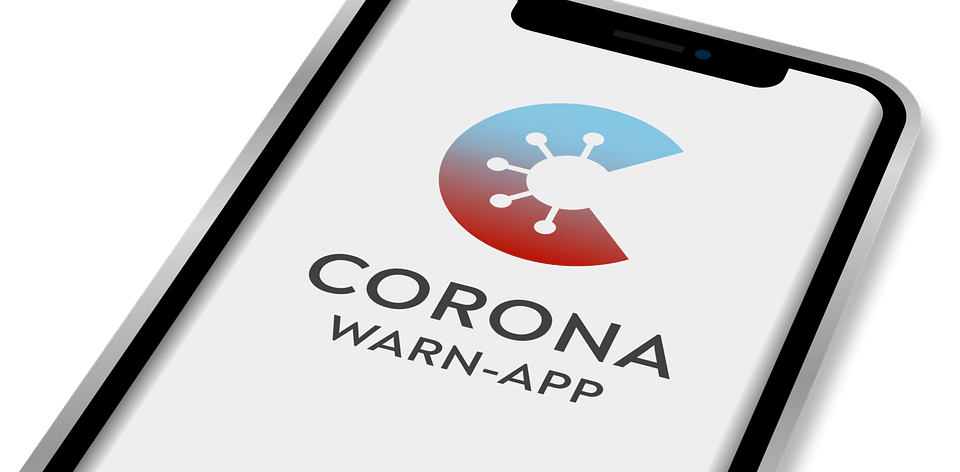Your Android apps keep crashing, and it’s driving you up the wall. You’re not alone. Countless users face this frustrating issue daily, impacting productivity, entertainment, and overall usability. But why does this happen? Let’s dive into the seven surprising reasons your Android apps keep crashing. Understanding these factors can empower you to take control and enhance your experience.
Contents
Understanding App Crashes and Their Impact
An app crash isn’t just an inconvenience; it can disrupt your flow, ruin your favorite moments, and even prevent you from accessing crucial information. When your apps malfunction, it can feel like your whole device is letting you down. By identifying the root causes, you can take actionable steps to fix the problem and get back to what you love doing.
1. Outdated Software
One of the most common culprits behind app crashes is outdated software. Developers constantly release updates to enhance performance, fix bugs, and patch security vulnerabilities. Ignoring these updates can leave your apps vulnerable and unstable.
- What You Can Do: Regularly check for system updates and app updates. Go to Settings > System > System update on your Android device to ensure you’re running the latest version.
2. Insufficient Storage Space
Your device’s storage capacity plays a critical role in app performance. If you’re running low on storage, your apps may struggle to operate efficiently, leading to crashes.
-
Signs of Insufficient Storage:
- Slow device performance
- Apps taking longer to open
- Frequent error messages
-
What You Can Do: Clear cache and unwanted files. You can do this by going to Settings > Storage > Free up space.
3. Conflicting Apps
Sometimes, the very apps you love can clash with each other, causing instability. This is particularly common with newly installed apps that may not play nicely with older ones.
- What You Can Do: If you notice a specific app causing issues, try uninstalling it to see if that resolves the problem. Alternatively, check for app compatibility in the Google Play Store.
4. Poor Network Connection
Your apps rely heavily on internet connectivity. When your network is weak or unstable, it can lead to crashes, especially for apps that require constant data access, like streaming services or social media platforms.
- What You Can Do: Check your Wi-Fi connection or switch to mobile data if necessary. You can also reset your router or toggle airplane mode on and off to refresh your connection.
5. Overloading Your Device
Running too many apps simultaneously can overwhelm your device’s processor, leading to crashes. Each application consumes memory, and if your device is overloaded, it can’t keep up.
- What You Can Do: Limit the number of apps you run in the background. Access the Recent Apps menu and swipe away the ones you’re not using.
6. Corrupted App Data
Sometimes, the data that an app uses can become corrupted, leading to unexpected crashes. This can happen during an update or if the app didn’t close properly.
- What You Can Do: Clear the app’s cache and data. Go to Settings > Apps > [Your App] > Storage > Clear Cache and Clear Data. Keep in mind that clearing data might reset the app, so make sure you back up any important information first.
7. Device Overheating
If your device gets too hot, it can automatically shut down apps to cool down. This can happen during heavy usage, like gaming or streaming high-definition videos.
- What You Can Do: Take breaks during intensive activities. If your phone feels hot, place it in a cooler environment or let it rest for a few minutes.
Conclusion
Understanding the seven surprising reasons your Android apps keep crashing can be a game changer. By addressing outdated software, ensuring ample storage, checking for app conflicts, maintaining a good network connection, managing background apps, clearing corrupted data, and avoiding overheating, you can significantly enhance your app experience.
Bottom Line
You don’t have to live with app crashes. Take charge of your Android experience! Regular maintenance and troubleshooting can keep your apps running smoothly, allowing you to enjoy everything your device has to offer. Have questions or need more tips? Don’t hesitate to reach out or explore more resources online.
Frequently Asked Questions
1. How often should I update my apps?
Update your apps whenever updates are available. Regularly checking once a week can help keep them functioning well.
2. What’s the best way to free up storage?
Use the built-in storage manager on your Android device to clear unwanted files, cache, and apps you no longer use.
3. How do I know if an app is causing crashes?
If crashes occur after installing a particular app, try uninstalling it to see if stability returns.
For more information on app performance and troubleshooting, check out Google Play Help or Android’s official support page.
Embrace the journey of mastering your Android device!