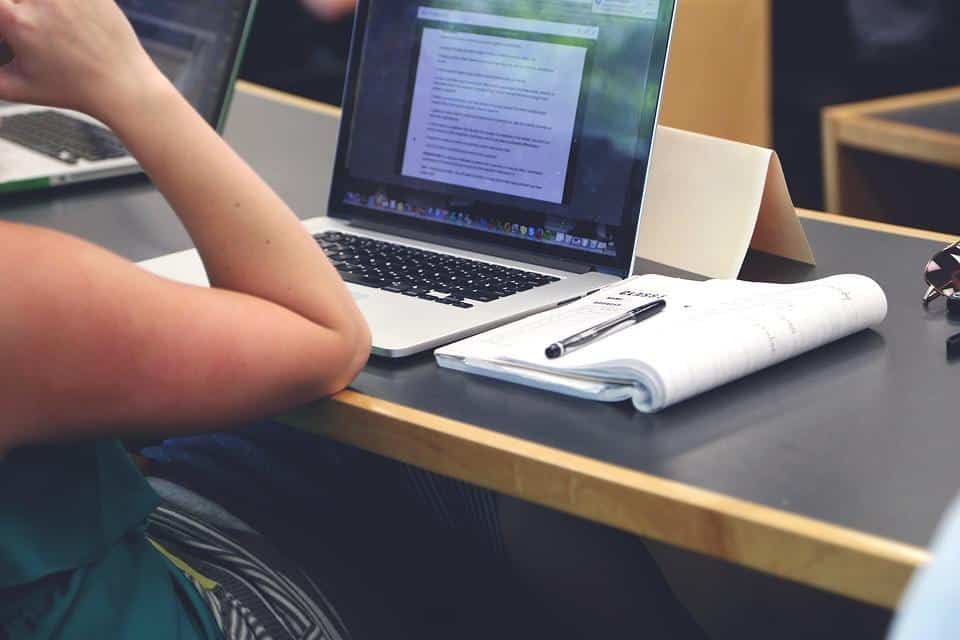Display flickering on your MacBook can feel like a personal attack on your productivity. It’s frustrating, disruptive, and can make even the simplest tasks seem daunting. But don’t despair! In this article, we’ll explore 7 simple fixes for MacBook display flickering issues that can help restore your screen to its former glory.
Contents
Understanding MacBook Display Flickering
Display flickering is when your screen seems to flash, blink, or show uneven brightness. This can happen for a variety of reasons, from software glitches to hardware malfunctions. You might notice it more when you’re watching videos, scrolling through documents, or using design software.
Why does it matter? Because a flickering screen not only distracts you but can also lead to eye strain and headaches. You deserve a smooth, seamless experience when using your MacBook, whether for work, school, or leisure.
1. Adjust Your Display Settings
Sometimes the simplest solutions are the most effective.
Check Refresh Rate
- Open System Preferences.
- Go to Displays.
- Under the Display tab, check your Refresh Rate.
Your MacBook’s refresh rate should ideally be set to its maximum capability. If it’s set to a lower rate, it could cause flickering.
Change Resolution
Sometimes, changing the resolution can also help:
- In the Displays settings, try selecting different resolutions.
- Opt for the “Default for display” option or experiment with other settings.
2. Update macOS
Keeping your macOS up to date is crucial for smooth performance. Apple frequently releases updates that fix bugs and improve system stability.
How to Update
- Click on the Apple menu.
- Select About This Mac.
- Click Software Update.
If an update is available, download and install it. This can resolve many software-related flickering issues.
3. Reset NVRAM/PRAM
Resetting your NVRAM (Non-Volatile Random-Access Memory) can fix display problems related to settings stored in memory.
Steps to Reset NVRAM
- Shut down your MacBook.
- Turn it on and immediately hold down Option + Command + P + R for about 20 seconds.
- Release the keys after hearing the startup sound again.
This process resets settings related to display resolution, brightness, and more.
4. Run Apple Diagnostics
If the flickering persists, running Apple Diagnostics can help identify hardware issues.
How to Run Diagnostics
- Disconnect all external devices.
- Restart your MacBook and hold the D key during boot.
- Follow the on-screen instructions.
If any issues are detected, follow up with Apple support for further assistance.
5. Check for Faulty Connections
Sometimes, the problem lies in the hardware itself. A loose connection between the display and logic board can cause flickering.
Inspect Your Connections
- If you feel comfortable, open your MacBook to check connections.
- Ensure all cables are securely connected.
If you’re not comfortable doing this, take it to a professional.
6. Disable Automatic Graphics Switching
Many MacBooks come with dual graphics cards, automatically switching between them to save power. This can occasionally cause flickering.
How to Disable
- Open System Preferences.
- Go to Energy Saver.
- Uncheck Automatic graphics switching.
This will force your MacBook to use the more powerful graphics card, potentially eliminating flickering.
7. Seek Professional Help
If all else fails, it might be time to consult with a professional. Apple-certified technicians have the expertise to diagnose and fix intricate issues.
When to Visit a Technician
- If your MacBook is under warranty, take advantage of it.
- If you notice other symptoms, like unusual sounds or overheating.
Resources for Help
Bottom Line
Display flickering on your MacBook doesn’t have to be a nightmare. By following these 7 simple fixes for MacBook display flickering issues, you can reclaim your screen time and enjoy a smooth, flicker-free experience.
If you find that none of these solutions work, don’t hesitate to seek professional help. Your device is an investment, and it deserves the best care.
Feeling frustrated? Take a deep breath, try these fixes, and watch your MacBook shine again. You’ve got this!
FAQ
Q: What causes MacBook display flickering?
A: Flickering can be caused by software bugs, incorrect display settings, or hardware issues.
Q: How do I know if the issue is hardware-related?
A: If you’ve tried all software fixes and the problem persists, it may be a hardware issue.
Q: Will resetting NVRAM erase my data?
A: No, resetting NVRAM won’t erase any of your personal data.
Feel free to reach out with questions or share your experience!