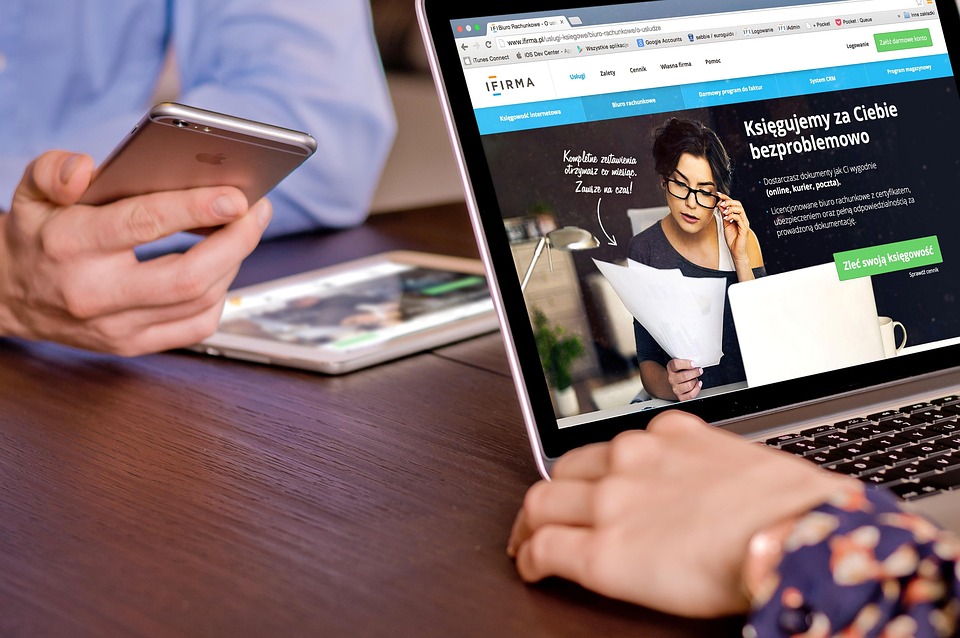Experiencing an iPad black screen can feel like a punch to the gut—suddenly, your device isn’t just a tool; it’s a lifeline to your world. Whether you’re trying to catch up on your favorite shows, connect with loved ones, or get some urgent work done, that black screen can put everything on hold. Let’s dive right into how you can tackle this frustrating issue with seven quick fixes you can try today!
Contents
What Causes an iPad Black Screen?
Before we jump into solutions, let’s talk about what might be causing your iPad to go dark. A black screen can stem from various issues, including:
- Software glitches: Updates that didn’t go as planned or apps that misbehave.
- Battery issues: Your device might be completely drained, even if you think it has charge.
- Hardware malfunctions: Problems with the screen itself or internal components.
Knowing the cause can help you choose the right fix, so let’s get started!
1. Force Restart Your iPad
One of the simplest and often most effective solutions for any tech issue is a force restart. This resets any software glitches that might be causing your iPad to freeze.
How to force restart:
- For iPads with Face ID: Quickly press and release the Volume Up button, then the Volume Down button. Finally, press and hold the Top button until the Apple logo appears.
- For older models with a Home button: Press and hold both the Home and Top buttons until the Apple logo shows up.
This quick action can often bring your device back to life without any hassle.
2. Check Your Charger and Cable
Sometimes the issue isn’t with your iPad but rather with the charger or cable you’re using. A faulty cable can prevent your device from charging, leading to that dreaded black screen.
What to do:
- Inspect your charging cable for any frays or damage.
- Try a different charger or cable if you have one handy.
- Make sure the charging port on your iPad is clean and free of debris.
A little maintenance can go a long way in keeping your device functional.
3. Connect to a Computer
If your iPad still isn’t responding, connecting it to a computer can provide a solution. This method can help you restore the device using iTunes or Finder.
Steps to follow:
- Connect your iPad to your computer using a USB cable.
- Open iTunes (for Windows or older macOS) or Finder (for macOS Catalina and later).
- Your iPad should show up in the application. If it does, try to back it up first before restoring it.
If your device is still unresponsive, it might be time to explore recovery mode.
4. Enter Recovery Mode
Entering recovery mode can be a bit technical, but it can help revive your iPad when all else fails.
How to enter recovery mode:
- Connect your iPad to your computer and open iTunes or Finder.
- Follow the force restart steps, but keep holding the buttons even after you see the Apple logo. Keep holding until you see the recovery mode screen (a cable pointing to a computer).
- When prompted, choose “Restore” or “Update.” The restore option will reset your device to factory settings, so make sure to back up your data first!
This method is a bit of a last resort, but it can work wonders.
5. Check for Software Updates
If you manage to get your iPad working again, it’s a good idea to check for software updates. Apple frequently releases updates that fix bugs and improve performance.
How to check for updates:
- Go to Settings > General > Software Update.
- If an update is available, download and install it.
Keeping your device updated helps prevent issues before they arise.
6. Reset All Settings
Sometimes, a problematic setting can cause your iPad to misbehave. Resetting all settings can restore your device without affecting your data.
How to reset all settings:
- Go to Settings > General > Transfer or Reset iPad > Reset > Reset All Settings.
- You may need to enter your passcode.
This method will reset network settings, wallpapers, and privacy settings but will not erase your personal data.
7. Seek Professional Help
If none of the above fixes work, it might be time to consult with a professional. Your iPad may require more extensive repairs that you can’t handle at home.
- Visit an Apple Store or an authorized service provider.
- Explain the situation, and they can run diagnostics to identify the problem.
It’s always better to get expert advice when dealing with potential hardware issues.
Bottom Line
A black screen on your iPad doesn’t have to mean the end of your device’s usefulness. With these seven quick fixes, you can troubleshoot and hopefully restore your device to its full glory. Remember, every tech issue is a chance to learn a bit more about your device, and the solutions are often just a few steps away.
Take Action! If your iPad is still black, don’t wait. Try these fixes today and get back to enjoying everything your device has to offer!
FAQ
What should I do if my iPad won’t turn on?
Start with a force restart. If that doesn’t work, check the charger and battery.
Can software updates cause the black screen?
Sometimes, yes. A failed update can lead to glitches. Always ensure your updates install correctly.
Is it safe to reset all settings on my iPad?
Absolutely! This will not erase your personal data but will restore settings to default.
When should I seek professional help?
If you’ve tried all the fixes and your iPad still shows a black screen, it’s best to consult a professional.
By following these steps, you not only learn how to tackle a black screen but also empower yourself with knowledge about your device. Let’s keep those screens bright and functional!