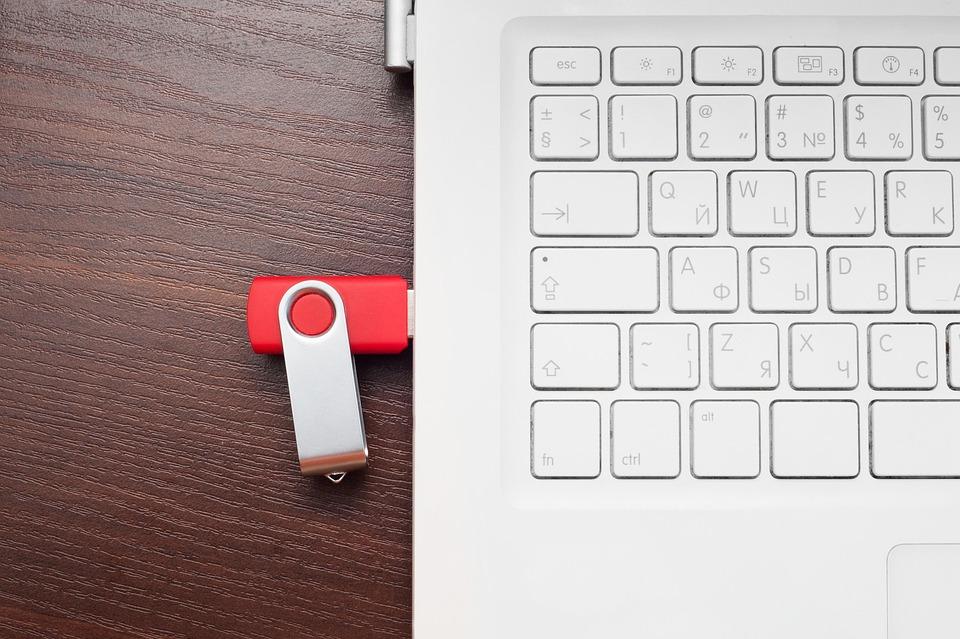Are you tired of seeing that dreaded storage warning on your Mac? Mac storage woes can feel like an unwelcome guest who just won’t leave. You know the feeling: you’re trying to download a new app, or maybe you want to take a few photos, and bam—your storage is full. It’s frustrating, isn’t it? But don’t worry; you’re not alone, and there are ways to reclaim that precious space.
Understanding your Mac’s storage system is crucial for maintaining its performance and keeping your digital life organized. A well-functioning Mac not only enhances your productivity but also makes your everyday tasks smoother. Let’s dive into seven quick fixes to tackle your Mac storage woes and make room for what truly matters.
Contents
Understanding Your Storage: Why It Matters
Before we jump into the fixes, let’s talk about why managing storage is essential. Storage space is like the closet of your digital life. If it’s cluttered, you can’t find what you need, and over time, it affects how well your Mac runs. An overloaded hard drive can lead to slower performance, system crashes, and a general feeling of chaos. That’s why keeping your Mac’s storage optimized should be a priority.
1. Empty Your Trash
It’s easy to forget about your Trash bin, but it can take up a surprising amount of space. When you delete files, they don’t disappear immediately; they linger in the Trash, waiting to be emptied.
- How to do it:
- Right-click on the Trash icon in your dock.
- Select “Empty Trash.”
This simple step can free up gigabytes of space in seconds. It’s like cleaning out the junk drawer in your kitchen—suddenly, you have room to breathe!
2. Optimize Storage with Built-in Tools
macOS comes equipped with fantastic tools to help you manage your storage. The “Optimize Storage” feature can automatically remove movies and TV shows you’ve already watched, as well as mail attachments that you don’t need.
- How to access it:
- Click on the Apple menu and select “About This Mac.”
- Go to the “Storage” tab and click on “Manage.”
This tool is a game-changer. It’s like having a personal assistant who knows exactly what to toss!
3. Remove Unused Applications
Take a good look at the applications on your Mac. Are there any that you haven’t used in ages? Old apps can take up significant space and slow down your system.
- Quick steps to uninstall:
- Open Finder and go to the Applications folder.
- Drag any unwanted applications to the Trash.
Consider it a digital spring cleaning. You’ll feel lighter and more organized.
4. Clear Cache Files
Your Mac collects cache files to speed up processes and make things run smoother. But over time, these files can pile up and consume valuable storage.
- How to clear cache:
- Open Finder and click “Go” in the menu bar.
- Hold down the Option key, then click “Library.”
- Locate the “Caches” folder and delete the contents.
Be cautious: only delete cache files if you know what they are. Think of it as tidying up your desk without throwing away important papers.
5. Utilize External Storage
If you find yourself constantly battling space issues, consider investing in an external hard drive or using a cloud storage service. This can be a lifesaver for those who store large files, like photos and videos.
- Options include:
- External hard drives: Great for backing up large amounts of data.
- Cloud services: Options like Google Drive, Dropbox, or iCloud can help you store files off your Mac without losing access.
Having an external storage option is like having a larger closet for all your shoes and bags—it gives you room to expand without cluttering your main space.
6. Delete Duplicate Files
Duplicate files can sneak onto your Mac and take up unnecessary space. Identifying and removing them can be a tedious task but well worth the effort.
- How to find duplicates:
- Use apps like Gemini 2 or Duplicate File Finder. These tools scan your Mac and help you easily remove duplicates.
Think of this as decluttering your bookshelf—once the duplicates are gone, you’ll find what you need more quickly.
7. Review Downloads Folder
Your Downloads folder can become a black hole for files you never intended to keep. Regularly reviewing and cleaning this folder will help maintain your storage.
- Steps to clean:
- Open Finder and click on “Downloads.”
- Sort files by date or size to identify what you can delete.
This act of reviewing can help you reclaim space and restore order.
Bottom Line
Managing your Mac storage woes doesn’t have to be a daunting task. With these seven quick fixes, you can easily optimize your storage and enhance your Mac’s performance. Remember, your Mac is a tool that should work for you—not the other way around.
So roll up your sleeves, dive into these fixes, and reclaim your digital life. You’ll feel empowered, organized, and ready to tackle whatever comes next.
FAQ
Q: How often should I clean my Mac’s storage?
A: It’s a good idea to review your Mac’s storage every few months to keep it running smoothly.
Q: Will deleting cache files affect my applications?
A: Generally, clearing cache files won’t harm your applications; they will simply rebuild the cache as needed.
Q: What’s the best external storage option?
A: It depends on your needs. For larger files, an external hard drive is beneficial. For easy access and sharing, consider cloud storage.
Now, go ahead and tackle those Mac storage woes with confidence! Your Mac deserves it.