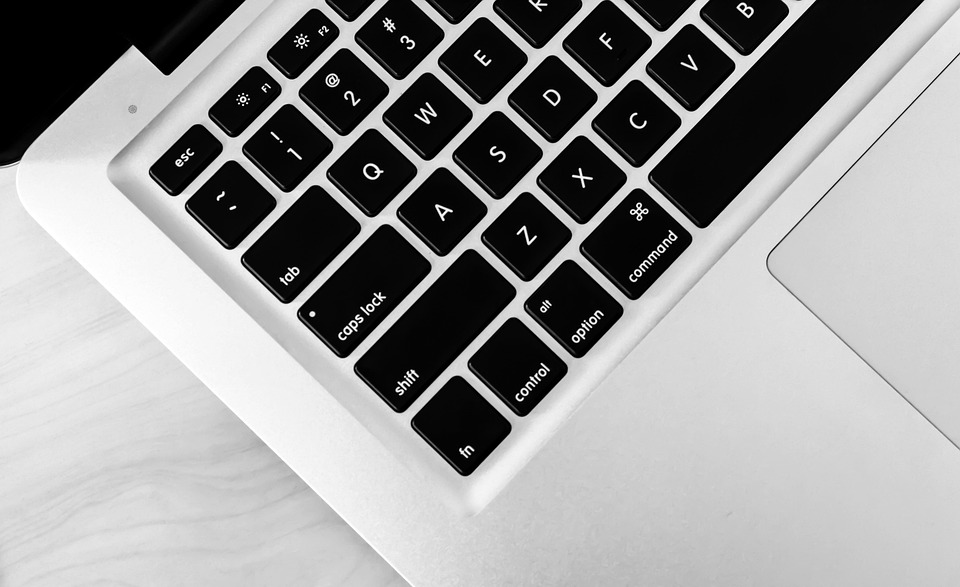Boot issues can feel like a personal crisis, especially when you’re relying on your MacBook Pro for work, school, or just the joy of browsing. 7 fixes for MacBook Pro boot issues is exactly what you need to get back on track.
In this article, we’ll dive into practical, easy-to-follow solutions that can help you tackle those frustrating startup problems. Understanding how to resolve these issues is crucial; it not only saves you time but also protects your data and enhances the performance of your trusted device. Let’s get you back into your digital world!
Contents
Why Does Your MacBook Pro Refuse to Boot?
Boot problems can stem from various sources, from software glitches to hardware failures. It’s important to identify the root cause to apply the right fix. Here are a few common culprits:
- Corrupted System Files: Updates and installations can sometimes go awry, leading to damaged files.
- Hardware Failures: Issues like a failing hard drive or problematic RAM can disrupt the boot process.
- Peripheral Conflicts: External devices can interfere with startup, causing delays or failures.
Understanding these issues allows you to take proactive steps to resolve them. Let’s explore those fixes.
1. Perform a Simple Restart
Sometimes, the simplest solution is the most effective. If your MacBook Pro is stuck on the startup screen, try a hard reset. Here’s how:
- Press and hold the power button until your Mac shuts down completely.
- Wait a few seconds, then press the power button again to turn it back on.
This can clear minor glitches that may be preventing your Mac from booting up.
2. Reset the NVRAM/PRAM
Your MacBook Pro stores certain settings in a small memory area, known as NVRAM or PRAM. Sometimes, resetting this memory can resolve boot issues. Here’s how to do it:
- Shut down your MacBook Pro.
- Turn it back on and immediately press and hold these four keys: Option, Command, P, and R.
- Hold the keys for about 20 seconds. You might hear the startup sound twice.
This simple reset can clear out any corrupted settings that could be causing boot problems.
3. Boot into Safe Mode
Booting into Safe Mode can help you isolate issues caused by third-party software. Here’s how to enter Safe Mode:
- Shut down your MacBook Pro.
- Turn it back on and immediately hold the Shift key.
- Release the key when you see the login window.
In Safe Mode, your Mac runs only essential processes, helping you identify software issues. If it boots successfully, consider removing recently installed applications or updates that might be causing conflicts.
4. Run Disk Utility
A corrupted disk can lead to boot issues, but you can check and repair it using Disk Utility. Here’s how:
- Restart your MacBook Pro and hold down Command + R to enter Recovery Mode.
- Once in Recovery, select Disk Utility from the macOS Utilities window.
- Choose your startup disk (usually named “Macintosh HD”) and click First Aid.
Disk Utility will check for errors and attempt to repair them. If it finds significant issues, you might need to consider reinstalling macOS.
5. Reset the SMC (System Management Controller)
The SMC controls various hardware functions on your Mac, including sleep and power management. A reset can solve boot issues related to hardware. Here’s how to do it:
- Shut down your MacBook Pro.
- On a MacBook with the T2 chip: Press and hold the right Shift, left Option, and left Control keys for 7 seconds. Then press and hold the power button as well for another 7 seconds. Release all keys and turn on your Mac.
- On older models: Press and hold Shift, Control, Option, and the power button for 10 seconds. Release and turn it back on.
This reset can refresh the power management settings and help your Mac boot properly.
6. Check for Peripheral Problems
Sometimes, external devices can interfere with your MacBook’s startup. To rule this out:
- Disconnect all peripherals (external hard drives, USB devices, etc.).
- Restart your MacBook Pro.
If it boots successfully, reconnect your devices one by one to identify the problematic peripheral.
7. Reinstall macOS
If none of the above methods work, reinstalling macOS may be your last resort. Here’s how:
- Restart your MacBook Pro and hold down Command + R to enter Recovery Mode.
- Select Reinstall macOS from the macOS Utilities window.
- Follow the on-screen instructions to complete the installation.
This process won’t erase your files, but it’s always wise to back up your data beforehand, just in case.
Bottom Line
Dealing with boot issues on your MacBook Pro can feel overwhelming, but you don’t have to navigate this challenge alone. By following these 7 fixes for MacBook Pro boot issues, you can troubleshoot effectively and get back to what matters most.
If you find yourself frequently encountering these problems, it might be time for a deeper dive into your Mac’s health or consider seeking professional help. Remember, you deserve a device that works as hard as you do.
FAQs
Q: What should I do if my MacBook Pro still won’t boot after trying these fixes?
A: If you’ve attempted all solutions without success, consider consulting an Apple-certified technician. They can diagnose potential hardware issues.
Q: Can I lose my data if I reinstall macOS?
A: Reinstalling macOS typically won’t erase your files, but it’s always best to back up your data just in case.
Q: How can I prevent future boot issues?
A: Regularly update your software, run Disk Utility to check for errors, and avoid installing suspicious third-party applications.
By addressing these boot issues proactively, you can extend the life of your MacBook Pro and ensure it remains a reliable companion in your daily life. Don’t hesitate to take action today!