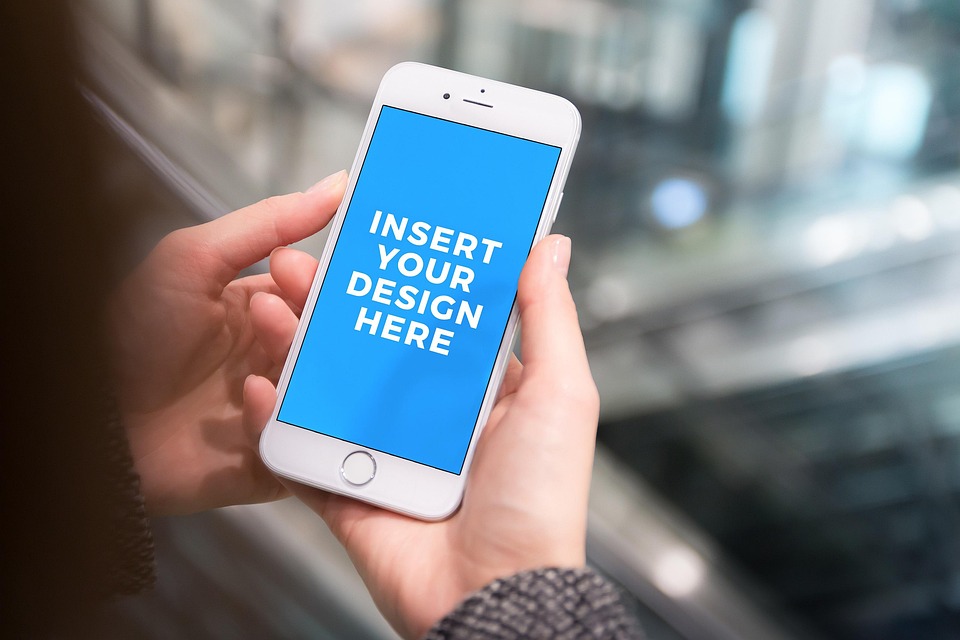The iPhone 13 display issues can feel like a nightmare, can’t they? One moment, you’re enjoying a crystal-clear screen, and the next, you’re dealing with a frustrating glitch or an unexpected flicker. It’s enough to make anyone want to throw their phone out the window! But hold on—before you do anything drastic, let’s dive into the seven most common display problems you may encounter with your iPhone 13 and how to fix them.
Contents
Why Your iPhone 13 Display Matters
Your iPhone 13 display is more than just a screen; it’s your window to the world. Whether you’re scrolling through photos, reading emails, or catching up on social media, a functioning display is crucial for a seamless experience. When issues arise, it can disrupt your day-to-day life, making simple tasks feel like monumental challenges. Understanding these common problems and how to address them can save you time, money, and a whole lot of stress.
1. Screen Flickering
What It Is:
Screen flickering is when your iPhone’s display intermittently blinks or dims. It can be annoying, especially while watching videos or reading text.
Why It Happens:
This can be caused by software glitches, outdated apps, or even a faulty display.
How to Fix It:
- Restart Your iPhone: Sometimes, a simple reboot can resolve temporary glitches.
- Update iOS: Go to Settings > General > Software Update and check for any updates.
- Adjust Display Settings: Navigate to Settings > Display & Brightness and toggle True Tone or Night Shift on and off.
2. Touchscreen Not Responding
What It Is:
When your iPhone’s touchscreen becomes unresponsive, it can feel like you’re trying to communicate with a brick wall.
Why It Happens:
This issue can stem from software bugs, moisture, or a hardware malfunction.
How to Fix It:
- Force Restart: Hold the Volume Up button, then the Volume Down button, followed by holding the Side button until the Apple logo appears.
- Check for Moisture: If you suspect water damage, dry your phone thoroughly.
- Restore to Factory Settings: As a last resort, back up your iPhone and reset it through Settings > General > Transfer or Reset iPhone.
3. Discoloration or Color Issues
What It Is:
If you notice unusual color patterns or discoloration, your display may not be showing colors as intended.
Why It Happens:
This can be due to hardware problems or software settings that alter color display.
How to Fix It:
- Check Color Filters: Go to Settings > Accessibility > Display & Text Size and ensure no color filters are enabled.
- Reset All Settings: This can help if the issue is software-related. Find this option under Settings > General > Transfer or Reset iPhone > Reset > Reset All Settings.
4. Dead Pixels
What It Is:
Dead pixels appear as tiny dots on your screen that don’t light up, standing out against the vibrant colors of your display.
Why It Happens:
These can occur due to manufacturing defects or physical damage.
How to Fix It:
- Pixel Fixing Apps: Consider using apps designed to revive dead pixels, which cycle colors rapidly to stimulate the pixels.
- Contact Apple Support: If the issue persists, you might need a professional repair or replacement.
5. Overheating Display
What It Is:
An overheating display can make your phone uncomfortable to hold and may even lead to shutdowns.
Why It Happens:
Excessive background processes, direct sunlight, or faulty battery issues can cause your device to heat up.
How to Fix It:
- Close Background Apps: Double-tap the home button and swipe up to close unnecessary apps.
- Keep It Cool: Avoid prolonged exposure to direct sunlight and remove any phone case that may trap heat.
- Check Your Battery Health: Go to Settings > Battery > Battery Health and see if your battery needs replacing.
6. Screen Cracks or Scratches
What It Is:
Cracks or scratches on your display can severely affect visibility and functionality.
Why It Happens:
Drops, impacts, or even wear and tear can lead to physical damage.
How to Fix It:
- Screen Protector: Invest in a high-quality screen protector to prevent further damage.
- Professional Repair: If the damage is severe, seek a professional for screen replacement.
7. Dim Display
What It Is:
A dim display can make it hard to see your content, especially in bright environments.
Why It Happens:
This can be due to auto-brightness settings, software glitches, or hardware issues.
How to Fix It:
- Adjust Brightness Settings: Go to Settings > Display & Brightness and manually adjust the brightness slider.
- Turn Off Auto-Brightness: Navigate to Settings > Accessibility > Display & Text Size and toggle off Auto-Brightness.
- Reset All Settings: If all else fails, a reset may help.
Bottom Line
Your iPhone 13 display is a vital part of your device, and experiencing issues can be frustrating. But with these practical solutions in hand, you can tackle most display problems head-on. Remember, keeping your phone updated, regularly checking settings, and being mindful of how you handle it can prevent many of these issues before they arise.
If you find yourself facing persistent problems, don’t hesitate to reach out to a professional. Your peace of mind is worth it!
FAQs
Q: How do I know if my iPhone 13 needs a repair?
A: If you’ve tried all troubleshooting steps and issues persist, it’s time to consult a professional.
Q: Can I fix dead pixels myself?
A: While some apps may help, persistent dead pixels often require professional repair.
Q: Is there a warranty on my iPhone 13?
A: Check your purchase date and warranty terms on the Apple website to see if you’re covered.
Feeling empowered? Take control of your iPhone 13 display issues today!