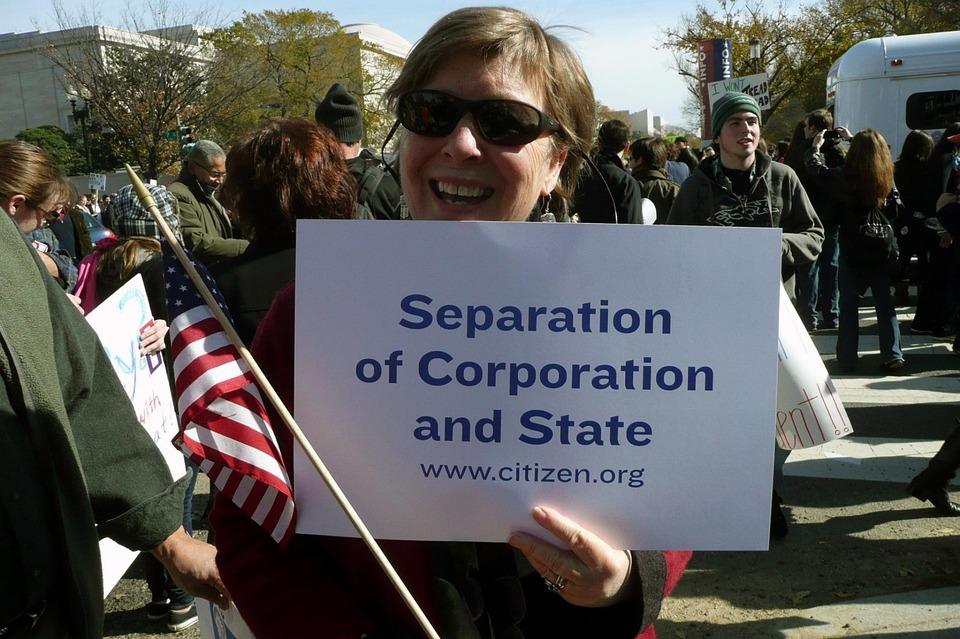When you face iPad restore problems, it can feel like a nightmare. Whether you’re trying to recover lost data or simply reset your device, encountering issues can be frustrating. But don’t worry! You aren’t alone, and there are solutions. This guide dives into the most common iPad restore problems you may encounter and how to fix them effectively.
Contents
Understanding iPad Restore Problems
Before we jump into solutions, let’s clarify what we mean by iPad restore problems. Essentially, these are issues that arise during the process of resetting or restoring your iPad to factory settings or recovering it from backup. This matters because your device’s functionality is crucial for your daily tasks, from work to entertainment.
Why iPad Restore Matters
Restoring your iPad can help solve various issues, such as sluggish performance, software glitches, or even when you’re preparing to sell or pass it on. A successful restore means a fresh start. But when things go wrong, it can feel like your device is stuck in limbo. Let’s explore the common problems and their solutions, so you can regain control.
1. iPad Won’t Restore from iTunes
One of the most common iPad restore problems is when your device refuses to restore from iTunes. This can happen for several reasons, including outdated software, connection issues, or corrupted files.
Solution:
- Update iTunes: Ensure you have the latest version of iTunes installed on your computer. An outdated version may lead to compatibility issues.
- Check USB Connection: Use a high-quality USB cable and try switching to a different USB port. Sometimes, faulty cables or ports can be the culprit.
- Restart Devices: Restart both your iPad and the computer. A simple reboot can fix many minor glitches.
2. iPad Stuck on Apple Logo
If your iPad is stuck on the Apple logo during a restore, you may feel a wave of panic. This issue often arises during an update or restore process.
Solution:
- Force Restart: Quickly press and release the Volume Up button, then the Volume Down button, and finally, press and hold the Power button until you see the Apple logo again.
- Use Recovery Mode: If the force restart doesn’t work, you may need to put your iPad into recovery mode and then restore it via iTunes.
3. Error Messages During Restore
Error messages can be cryptic and frustrating. You might see codes like 4013 or 9, indicating various issues during the restore process.
Solution:
- Check for Updates: Make sure your iPad and iTunes are both updated to their latest versions.
- Check Your Network: A weak or unstable internet connection can cause restore errors. Switch to a more stable network if possible.
- Try a Different Computer: If all else fails, attempt the restore on another computer. Sometimes, the issue lies with the computer you’re using.
4. iPad Not Recognized by iTunes
When your iPad isn’t recognized by iTunes, it can halt the restore process dead in its tracks.
Solution:
- Trust This Computer: If prompted, ensure you tap “Trust” on your iPad when connecting to the computer.
- Update Drivers: For Windows users, outdated drivers can cause recognition issues. Update your drivers through the Device Manager.
- Use a Different Cable: Sometimes, the issue is as simple as a defective cable. Try using a different lightning cable.
5. iPad Restore Failed
This might be the most disheartening message you can receive. A failed restore can leave you feeling hopeless.
Solution:
- Free Up Space: A lack of space on your iPad can lead to restore failures. Make sure you have enough available space.
- Reset Network Settings: If the problems persist, resetting your network settings might help. Go to Settings > General > Reset > Reset Network Settings.
- Use DFU Mode: Device Firmware Update (DFU) mode can help resolve deeper software issues. Follow specific instructions to enter DFU mode and attempt the restore again.
6. Data Loss After Restore
Restoring your iPad can sometimes lead to unexpected data loss, especially if backups aren’t up-to-date.
Solution:
- Check for Recent Backups: Ensure you have the most recent backup available in iCloud or iTunes. If not, you may need to look into data recovery software.
- Use Third-Party Recovery Tools: Various tools can help recover lost data after a restore, such as Dr.Fone or EaseUS MobiSaver. Research and choose a reputable option.
7. iPad Restore Process Takes Too Long
If the restore process seems to be dragging on forever, you might wonder if something’s gone wrong.
Solution:
- Check Internet Speed: If you’re restoring from iCloud, a slow internet connection can significantly delay the process. Ensure you’re connected to a strong Wi-Fi network.
- Leave it Alone: Sometimes, the best thing you can do is wait. Interrupting the process can lead to additional issues, so be patient.
Conclusion
Facing iPad restore problems can indeed be a hassle, but with the right knowledge and tools, you can navigate these challenges confidently. Remember, you’re not alone in this; many users encounter these issues, and solutions are available at your fingertips.
Bottom Line
Restoring your iPad doesn’t have to be a daunting task. With these tips, you can troubleshoot effectively and get your device back to working order. Don’t hesitate to reach out for professional help if necessary, but in many cases, you can solve these problems yourself.
FAQs
Q: What should I do if my iPad won’t turn on after a restore?
A: Try performing a force restart. If that doesn’t work, consider connecting it to a charger for a few minutes.
Q: Can I restore my iPad without losing data?
A: Yes, you can restore from an iCloud or iTunes backup to retain your data.
Q: How long does the restore process usually take?
A: The time varies based on the amount of data and the method used. Typically, it can take anywhere from a few minutes to over an hour.
By understanding these common iPad restore problems and their solutions, you’re better equipped to handle any issues that arise. When technology falters, it’s your savvy know-how that will shine through!