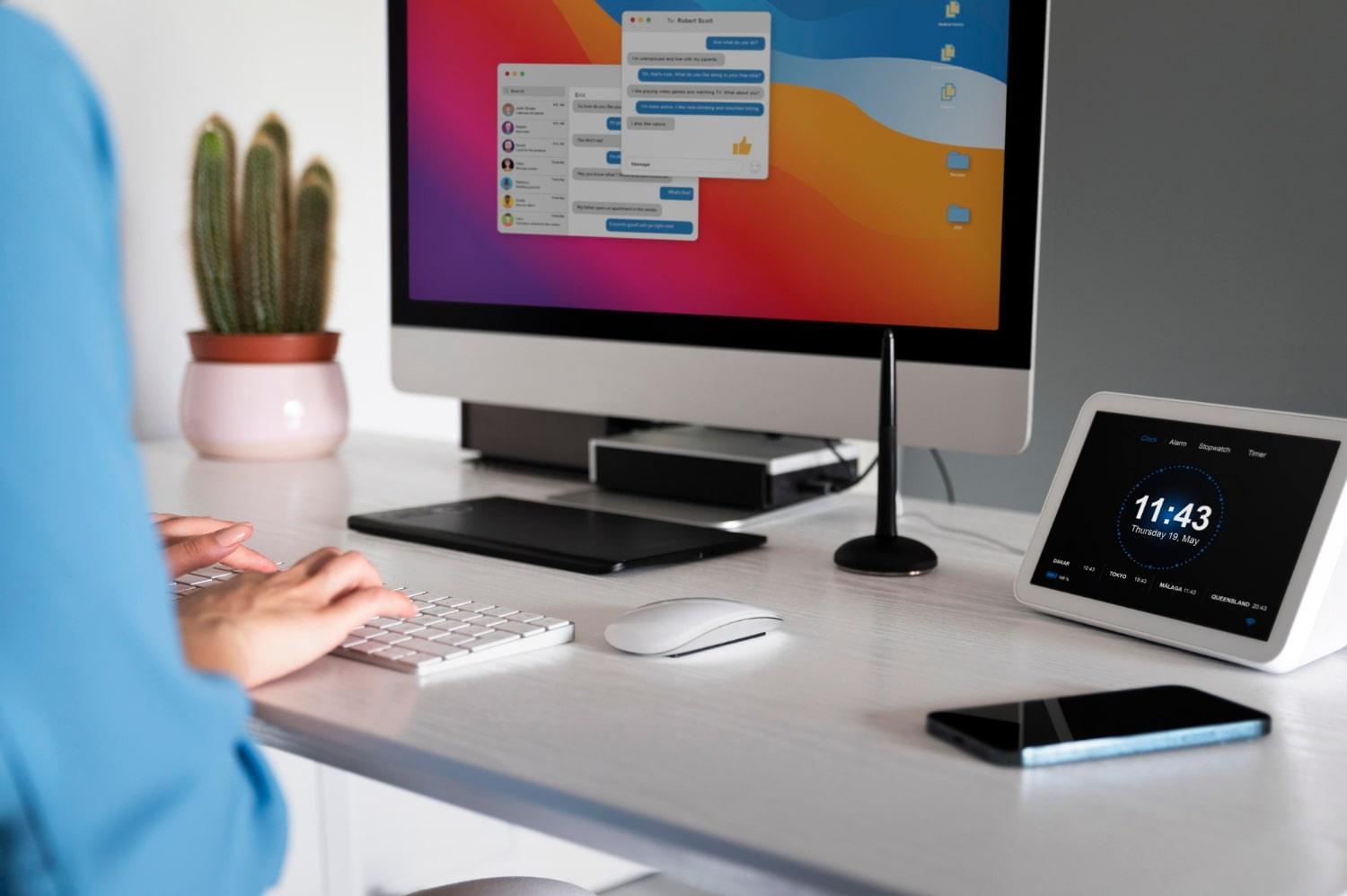When you’re dealing with iPad restore errors, it can feel like you’re stuck in a digital nightmare. You swipe, tap, and nothing works the way it should. Your trusty device, which once opened up a world of possibilities, suddenly feels like a brick. But don’t worry. You’re not alone, and the good news is, there are solutions.
In this article, we’ll dive into the 7 common iPad restore errors and how to fix them. Understanding these errors not only empowers you but also saves you time and frustration. Let’s get you back to using your iPad seamlessly.
Contents
- What Are iPad Restore Errors?
- Why Do iPad Restore Errors Happen?
- 1. Error 1: iPad Could Not Be Restored. An Unknown Error Occurred (Error 1)
- 2. Error 2: iTunes Error 4013
- 3. Error 3: iPad Could Not Be Restored. The Device Is Not Eligible for the Requested Build
- 4. Error 4: iPad Cannot Be Restored. Not Enough Free Space
- 5. Error 5: iTunes Error 3194
- 6. Error 6: iPad Could Not Be Restored. The Backup Is Corrupted
- 7. Error 7: iTunes Error 4014
- Preventing Future iPad Restore Errors
- Bottom Line
What Are iPad Restore Errors?
iPad restore errors occur when you attempt to reset your device to its factory settings or restore it from a backup, but the process fails for some reason. These errors can prevent you from accessing your data, downloading updates, or even using your iPad at all. Knowing how to identify these errors and troubleshoot them is crucial for any iPad user.
Why Do iPad Restore Errors Happen?
While iPad restore errors can seem random and frustrating, they often stem from a few common culprits:
- Software glitches: These can arise from outdated software or bugs in the current version.
- Connection issues: A weak or unstable internet connection can disrupt the restore process.
- Insufficient storage: If your iPad doesn’t have enough space, it can’t complete the restore.
- Hardware problems: Rarely, physical issues with the device can lead to restore errors.
Understanding these factors will help you not only fix the errors but also prevent them in the future.
1. Error 1: iPad Could Not Be Restored. An Unknown Error Occurred (Error 1)
When you see “Error 1,” it can be alarming. This error often happens due to issues with the software or the connection to iTunes.
How to Fix It:
- Update iTunes: Make sure you’re using the latest version of iTunes.
- Check USB Connection: Use a different USB cable or port.
- Restart Devices: Restart both your iPad and your computer.
- Disable Security Software: Sometimes, firewalls or antivirus programs can interfere. Temporarily disable them.
2. Error 2: iTunes Error 4013
Error 4013 is often due to hardware issues or problems with the connection between your iPad and computer.
How to Fix It:
- Inspect USB Connections: Ensure the cable is undamaged and seated properly.
- Try a Different Computer: If possible, use another computer with iTunes installed.
- Force Restart Your iPad: Hold down the Home and Sleep/Wake buttons until the Apple logo appears.
3. Error 3: iPad Could Not Be Restored. The Device Is Not Eligible for the Requested Build
This error often appears when you attempt to restore to an outdated version of iOS.
How to Fix It:
- Check Your iOS Version: Make sure you’re trying to restore to the latest version.
- Update Your Computer: Ensure your computer’s operating system is up-to-date.
- Use Recovery Mode: Place your iPad in recovery mode and try restoring again.
4. Error 4: iPad Cannot Be Restored. Not Enough Free Space
If you’re running low on storage, you might encounter this error.
How to Fix It:
- Free Up Space: Delete unneeded apps, photos, or files.
- Use iCloud: Store your photos and documents in iCloud to free up local storage.
- Try a Different Restore Method: Consider restoring from an iCloud backup instead of iTunes.
5. Error 5: iTunes Error 3194
This error usually indicates that your iPad cannot communicate with Apple’s servers.
How to Fix It:
- Edit Your Hosts File: Sometimes, the hosts file on your computer can block connections. Make sure it doesn’t contain entries for Apple’s servers.
- Check Internet Connection: Ensure you have a stable and strong connection.
- Use a Different Network: If possible, switch to another Wi-Fi network.
6. Error 6: iPad Could Not Be Restored. The Backup Is Corrupted
Encountering a corrupted backup can be a real headache, especially if you’re trying to restore your data.
How to Fix It:
- Try a Different Backup: If you have another backup, try restoring from that.
- Use iCloud Instead of iTunes: If you’re having trouble with iTunes backups, consider using iCloud to restore.
- Create a New Backup: If you can access your iPad, create a new backup before attempting to restore.
7. Error 7: iTunes Error 4014
This error can be particularly vexing, as it often has to do with software issues.
How to Fix It:
- Uninstall and Reinstall iTunes: Sometimes a fresh installation can resolve hidden issues.
- Check for Software Updates: Make sure both your iPad and computer are running the latest software versions.
- Use DFU Mode: If all else fails, you can put your iPad into Device Firmware Update (DFU) mode and restore it.
Preventing Future iPad Restore Errors
Once you’ve tackled the immediate issues, let’s focus on preventing future headaches:
- Keep Software Updated: Regularly check for updates for both your iPad and iTunes.
- Regular Backups: Always back up your data, whether in iCloud or on your computer.
- Stable Internet Connection: Ensure you have a strong, stable Wi-Fi connection when restoring or updating.
Bottom Line
Dealing with iPad restore errors can be frustrating, but knowledge is power. By understanding these common errors and their solutions, you can reclaim your device and get back to what you love. Don’t let technical issues stand in your way—take control and troubleshoot with confidence.
If you have questions or need further assistance, don’t hesitate to reach out. Your tech journey is yours to navigate, and with the right tools, you can overcome any obstacle.
FAQ Section
Q: What should I do if my iPad won’t turn on after a restore?
A: Try a force restart by holding down the Home and Sleep/Wake buttons until the Apple logo appears.
Q: Can I recover lost data after a restore?
A: If you’ve made backups before restoring, you should be able to recover your data from those backups.
Q: What if none of these solutions work?
A: Consider reaching out to Apple Support for professional assistance.
Now that you’re equipped with the knowledge to tackle those pesky restore errors, go ahead and make your iPad work for you again!