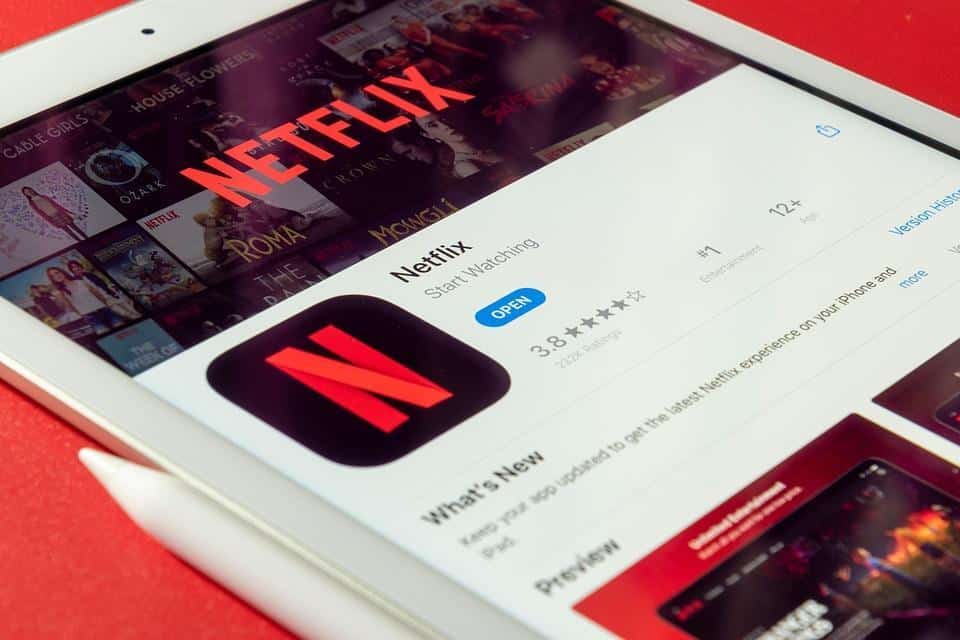Is your iPad apps crashing when you need them most? You’re not alone. It’s frustrating when technology doesn’t cooperate, especially when you rely on your device for work, communication, or entertainment. Understanding how to troubleshoot your iPad apps can save you time, stress, and a whole lot of aggravation.
In this article, we’ll dive deep into five straightforward fixes that can help you get your crashing iPad apps back on track. By the end, you’ll feel empowered, ready to reclaim your device and make it work for you.
Contents
Why Do iPad Apps Crash?
Before we jump into solutions, let’s quickly address why your iPad apps might be crashing in the first place. Apps can crash for a variety of reasons:
- Software Bugs: Sometimes, an update introduces new glitches.
- Insufficient Storage: Too many apps or files can overwhelm your device.
- Compatibility Issues: Not all apps play well with the latest iOS updates.
- Poor Internet Connection: If an app requires data, a weak connection can cause it to fail.
Understanding these reasons can be the first step in preventing future crashes. Now, let’s explore our five simple fixes.
1. Update Your Apps Regularly
One of the easiest ways to keep your iPad apps running smoothly is to update them regularly. App developers frequently release updates to fix bugs, enhance performance, and improve security.
How to Update Your Apps:
- Open the App Store on your iPad.
- Tap on your profile picture at the top right.
- Scroll down to see pending updates.
- Tap Update All or select specific apps to update.
Keeping your apps updated ensures you have the latest features and bug fixes, reducing the chances of crashes.
2. Clear Out Unused Apps
Your iPad has limited storage, and if it’s getting full, it can lead to performance issues, including app crashes. Clearing out unused apps not only frees up space but can also improve your device’s overall performance.
How to Clear Unused Apps:
- Go to Settings > General > iPad Storage.
- Review your list of apps and how much space they occupy.
- Tap on any app you no longer use and select Delete App.
Make it a habit to periodically review your apps. A decluttered device can work wonders for its performance.
3. Restart Your iPad
Sometimes, all your iPad needs is a little break. Restarting your iPad can help clear temporary glitches that may be causing your apps to crash.
How to Restart Your iPad:
- For iPads with Face ID: Press and hold the Top button and either Volume button until you see the slider. Slide to power off.
- For iPads with a Home button: Press and hold the Top button until you see the slider. Slide to power off.
- Wait a few seconds, then turn your iPad back on by pressing the Top button.
This simple action can refresh your system and get your apps running smoothly again.
4. Check Your Internet Connection
If your apps are crashing during online use, your internet connection might be to blame. A weak or unstable Wi-Fi signal can cause apps that require data to fail.
How to Check Your Connection:
- Make sure Wi-Fi is enabled in Settings.
- Check if other devices are successfully connected to the same network.
- Restart your router if needed.
If you’re using mobile data, ensure you have a strong signal. You can also try toggling Airplane Mode on and off to reset your connection.
5. Reset All Settings
If your apps continue to crash despite trying the previous fixes, it might be time to reset all settings. This action restores your settings to default without deleting your data. It can resolve underlying issues that are hard to pinpoint.
How to Reset All Settings:
- Go to Settings > General > Transfer or Reset iPad.
- Tap on Reset and select Reset All Settings.
- You’ll need to enter your passcode, then confirm the reset.
This can feel like a big step, but it’s often effective. Just remember, you’ll need to re-enter Wi-Fi passwords and customize your settings afterward.
Conclusion
Dealing with crashing iPad apps doesn’t have to be a nightmare. With these five simple fixes, you can get back to enjoying your device without the constant interruptions. Whether it’s updating apps, clearing out unused ones, or simply restarting your iPad, each step is designed to boost your experience and reduce frustration.
Bottom Line
Your iPad should serve you, not the other way around. By implementing these fixes, you can take control of your device and ensure it performs at its best. Don’t let app crashes derail your day—take action now, and enjoy the seamless experience you deserve!
FAQ
Q: How often should I update my apps?
A: Regularly check for updates—ideally, once a week.
Q: Will resetting all settings delete my data?
A: No, it will not delete your data, but you will need to reconfigure your settings.
Q: What if none of these solutions work?
A: If problems persist, consider contacting Apple Support or visiting an Apple Store for further assistance.
Feeling empowered yet? Go ahead, give these fixes a try and enjoy your iPad like it was meant to be enjoyed!