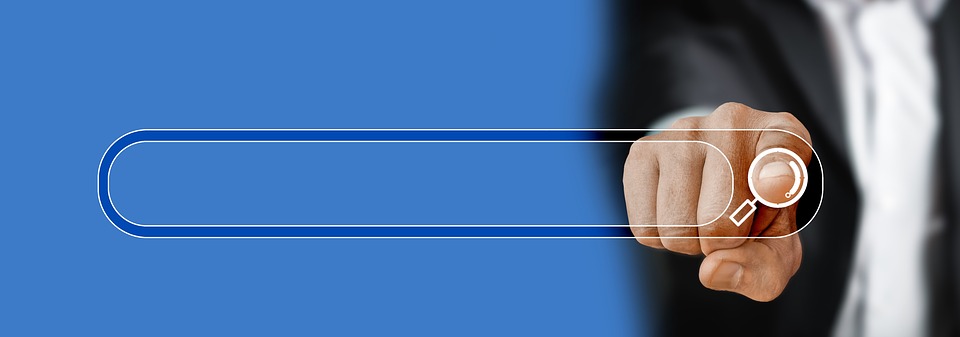Your Android phone won’t turn on, and you’re left staring at a lifeless screen. Frustrating, isn’t it? You’re not alone in this struggle. Many people face this issue, and it can feel like an insurmountable hurdle. But let’s take a deep breath and dive into the 5 reasons your Android phone won’t turn on—and more importantly, the fixes that can get you back to your daily life.
Contents
Understanding the Significance of an Unresponsive Phone
When your Android phone won’t turn on, it’s more than just an inconvenience; it’s a disruption to your connection with the world. In today’s digital age, our phones are lifelines. From communication to navigation, they are integral to our daily routines. Knowing why your Android phone is unresponsive isn’t just helpful; it’s essential for regaining control over your tech.
Reason 1: Dead Battery
It sounds basic, but a dead battery is often the culprit when your Android phone won’t turn on. If you haven’t charged your phone in a while, that’s the first thing to check.
Fixes:
- Plug it in: Use the original charger and let it charge for at least 15-30 minutes before trying to turn it back on.
- Check the charging port: Sometimes, lint or debris can block the charging port. Clean it gently with a toothpick or an air canister.
- Try a different charger: If your phone still doesn’t respond, try a different charger or cable to rule out a faulty accessory.
Reason 2: Software Glitch
Software issues can cause your Android phone to become unresponsive. Updates, new apps, or even a rogue setting can lead to problems.
Fixes:
- Force Restart: Hold down the power button and volume down button simultaneously for about 10-20 seconds. This can sometimes reset the phone.
- Boot into Safe Mode: If your phone turns on but is acting strangely, booting into safe mode can help. This disables third-party apps. To enter safe mode, press and hold the power button, then tap and hold “Power Off” until you see the option to reboot in safe mode.
- Update Software: If you can get your phone on, check for system updates that might fix bugs.
Reason 3: Hardware Issues
If your Android phone won’t turn on, hardware problems could be at play. This could range from a faulty battery to a damaged screen.
Fixes:
- Inspect for Damage: Look for any visible damage, like cracks or water spots. If you see signs of water damage, it might be time to consult a professional.
- Check the Battery: Sometimes the battery can become dislodged. If you feel comfortable, remove the back cover and check the battery connection.
- Seek Professional Help: If you suspect significant hardware issues, don’t hesitate to reach out to a certified repair service.
Reason 4: Screen Malfunction
Your phone might actually be on, but if the screen isn’t working, it can leave you in the dark.
Fixes:
- Try to Call Your Phone: If you have another phone, call your number. If it rings but you can’t see anything, the screen is likely the issue.
- Use an External Display: If your device supports it, connect it to an external display to check if the phone is functioning.
- Screen Replacement: If you confirm that the screen is malfunctioning, a professional repair is your best bet.
Reason 5: Overheating
Your Android phone won’t turn on if it has overheated. Devices can get too hot from extended use or being in direct sunlight.
Fixes:
- Let It Cool Down: If your phone feels hot, turn it off and let it cool down for a while.
- Remove the Case: If you have a case, take it off to allow better ventilation.
- Limit Usage: Avoid using resource-heavy apps for long periods, especially in high-temperature environments.
Bottom Line
Your Android phone not turning on can feel like a crisis, but understanding the reasons behind it helps you navigate the problem with confidence. From simple fixes like charging your battery to more complex hardware issues, there are solutions available.
If you find yourself facing a screen that refuses to light up or a device that won’t respond, remember: you have options. Whether it’s a quick restart or a trip to the repair shop, you can regain control of your digital life.
FAQs
Q: What should I do if my phone won’t charge?
A: Try a different charger, clean the charging port, or let it charge for a longer period.
Q: How can I check if my phone has power?
A: Hold the power button for 10-20 seconds. If it vibrates or lights up, the issue may be with the screen.
Q: Is it safe to try to repair my phone at home?
A: Only attempt repairs if you feel confident. For significant issues, seeking professional help is recommended.
If you’re still unsure about what to do, don’t hesitate to reach out to a professional for assistance. Your phone is important, and so is your peace of mind.