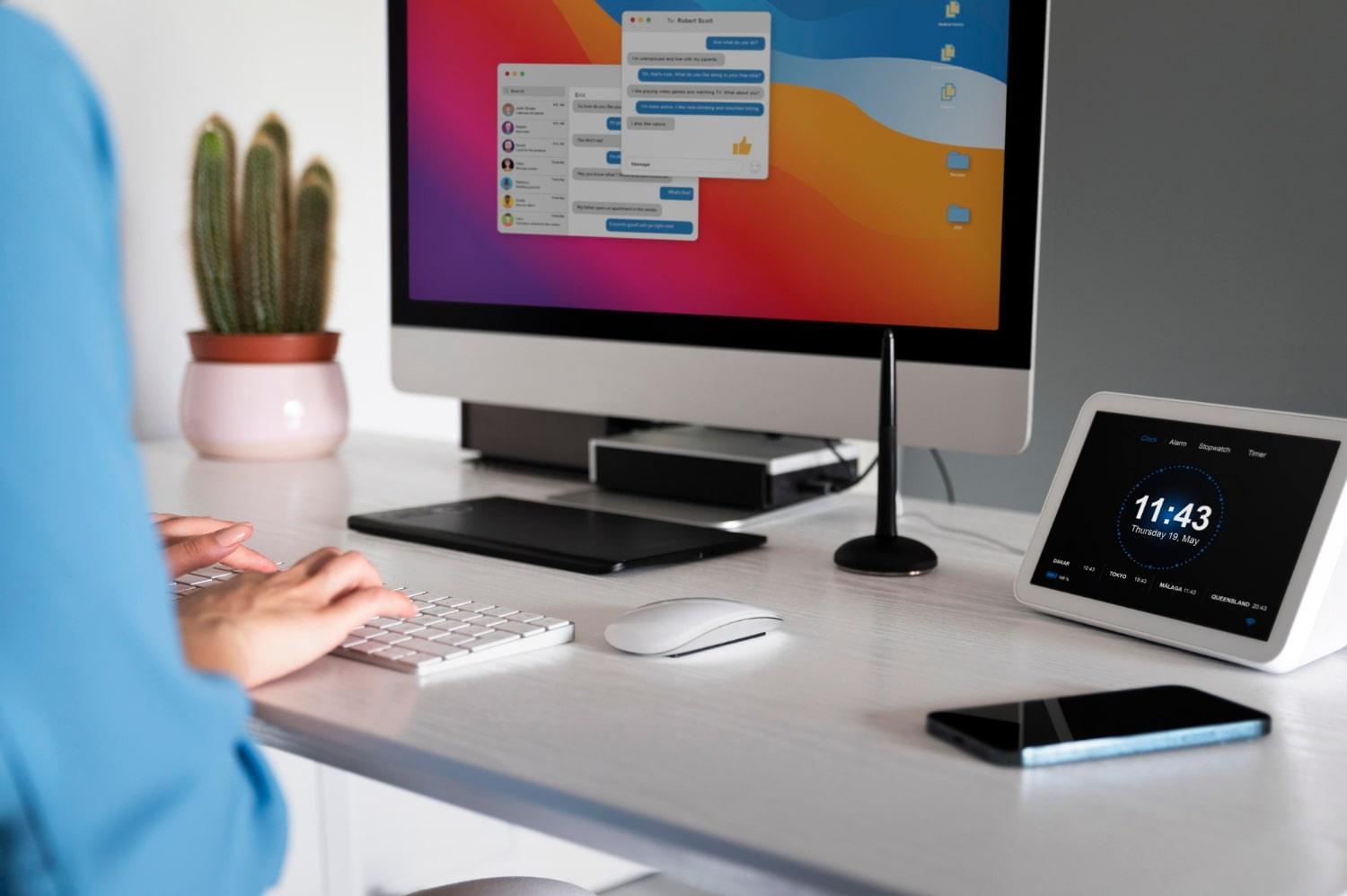Your iPhone 6+ touchscreen can sometimes feel like a rebellious teenager—unpredictable and often unresponsive. But don’t let those annoying glitches ruin your day. Let’s dive into 5 quick fixes for your iPhone 6+ touchscreen issues that will have you swiping and tapping with ease again.
Contents
Understanding Touchscreen Issues
When your iPhone 6+ touchscreen fails to respond, it’s not just a minor inconvenience; it’s a significant hurdle in your daily life. Whether it’s not registering touches, freezing intermittently, or simply acting erratically, resolving these issues can drastically improve your device experience.
Why Touchscreen Problems Matter
Your smartphone is an extension of yourself. It connects you to loved ones, keeps you organized, and provides entertainment. When it malfunctions, it’s more than just a tech problem; it affects your productivity and peace of mind. Let’s get your iPhone back in action!
Quick Fix #1: Restart Your Device
Sometimes, the simplest solutions are the most effective. Restarting your iPhone can clear out temporary glitches that might be causing touchscreen issues.
How to Restart Your iPhone 6+
- Press and hold the Sleep/Wake button until the “slide to power off” option appears.
- Slide to turn off your device.
- After it powers down completely, press and hold the Sleep/Wake button again until you see the Apple logo.
This quick reset can resolve many minor issues and is often the first step in troubleshooting.
Quick Fix #2: Remove Screen Protector or Case
Your iPhone 6+ is designed with a responsive touchscreen, but sometimes a poorly fitted screen protector or case can interfere.
Check for Interference
- Remove the screen protector: Sometimes, it may not adhere correctly, causing touch sensitivity issues.
- Check your case: Some bulky cases can press against the screen and impact its performance.
After removing these items, test your touchscreen again. It should feel like a breath of fresh air!
Quick Fix #3: Clean Your Screen
A dirty screen can create a myriad of problems, including unresponsiveness. Dust, oils, and smudges can interfere with touch sensitivity.
How to Clean Your iPhone Screen
- Use a microfiber cloth: These are soft and won’t scratch your screen.
- Dampen the cloth slightly: Use a little bit of water or a gentle screen cleaner. Avoid harsh chemicals, as they can damage the screen.
- Wipe gently: Circular motions work best.
A clean screen not only enhances touch sensitivity but also improves your overall experience!
Quick Fix #4: Update Your iOS
An outdated operating system can be the root of your touchscreen woes. Apple frequently releases updates that fix bugs and improve performance.
How to Update Your iPhone 6+
- Go to Settings and tap on General.
- Select Software Update.
- If an update is available, tap Download and Install.
Keeping your device up-to-date ensures that you have the latest features and fixes, which can significantly improve your touchscreen functionality.
Quick Fix #5: Reset All Settings
If you’ve tried everything and your touchscreen is still acting up, resetting your settings might be the solution. This won’t delete your data, but it will reset Wi-Fi passwords, wallpapers, and other custom settings.
How to Reset All Settings
- Go to Settings.
- Tap on General.
- Scroll down to Transfer or Reset iPhone.
- Tap Reset and select Reset All Settings.
This can resolve deeper software issues that may be affecting your touchscreen.
Conclusion
Touchscreen problems on your iPhone 6+ don’t have to be a source of frustration. With these 5 quick fixes for your iPhone 6+ touchscreen issues, you can regain control over your device and enjoy a seamless experience.
Bottom Line
Your iPhone is a crucial part of your daily life, and having a responsive touchscreen is essential. Whether it’s a simple restart or a software update, these fixes can get your device back on track.
If you’re still facing issues after trying these solutions, it might be time to consult with a professional or visit an Apple Store for further assistance.
FAQs
Q: What should I do if my touchscreen is still unresponsive after trying these fixes?
A: If your touchscreen remains unresponsive, consider reaching out to Apple support or visiting a local repair shop.
Q: Can a software update cause touchscreen issues?
A: While updates generally improve performance, sometimes they can introduce bugs. Ensure you always back up your data before updating.
Q: Is it safe to reset all settings?
A: Yes, resetting settings is safe and won’t delete your data, but you’ll need to reconfigure some preferences.
Your iPhone deserves to work flawlessly—don’t let malfunctioning touchscreens hold you back!