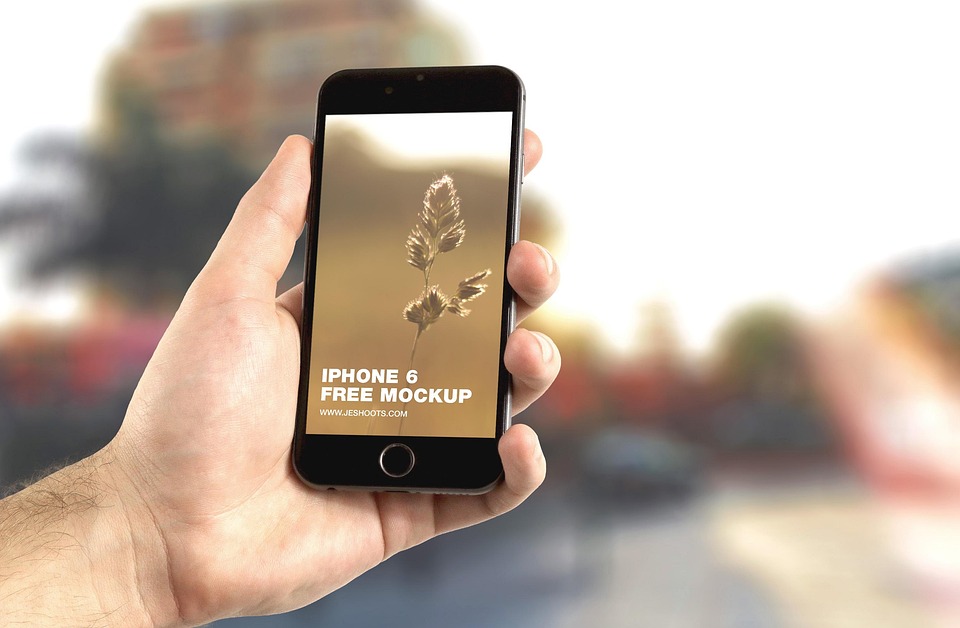You’re excited to use your favorite iPhone app, but it won’t open. Frustrating, right? Fixes for your iPhone app not opening issues are essential skills every iPhone user should have. This not only saves you time but also keeps your day running smoothly. Whether you rely on apps for work, communication, or entertainment, knowing how to troubleshoot these hiccups can save you a world of hassle.
Contents
Understanding the Problem
When an app on your iPhone refuses to budge, it can feel like your digital life is on pause. Apps may fail to open due to various reasons—software glitches, memory issues, or even bugs in the app itself. This matters because our apps are often essential tools for connecting with others, managing our schedules, and even unwinding after a long day.
Let’s dive into five effective fixes that can help you get back to your app without the headache.
1. Restart Your iPhone
Why Restarting Works:
When you restart your iPhone, it clears temporary files and refreshes the system. It’s like giving your device a quick nap so it can wake up refreshed.
How to Do It:
- Press and hold the power button and either volume button until two sliding buttons appear.
- Slide to power off.
- Wait a few seconds, then press the power button to turn it back on.
Tip: If the app still won’t open after restarting, don’t fret. This is just one step in your troubleshooting journey.
2. Update Your Apps
Why Updates Matter:
Developers regularly release updates to fix bugs, improve performance, and enhance security. Running an outdated version of an app can lead to compatibility issues, causing it to crash or not open at all.
How to Update Apps:
- Open the App Store.
- Tap on your profile icon at the top right.
- Scroll to see pending updates and release notes.
- Tap “Update All” or update individual apps.
Pro Tip: Enable automatic app updates in your settings to save you from future headaches.
3. Check Your Storage Space
Why Storage Affects Apps:
Your iPhone needs enough free storage to operate smoothly. If your device is full, it may not have enough memory to launch apps properly.
How to Check Storage:
- Go to Settings > General > iPhone Storage.
- Review the list of apps and their storage usage.
What to Do Next:
- Delete apps you don’t use.
- Clear out old photos or videos.
- Consider offloading unused apps (this retains their data, so you can reinstall them later without losing anything).
4. Reset Network Settings
Why This Works:
Sometimes, connectivity issues can cause apps to misbehave, especially those relying on the internet. Resetting network settings can resolve these hiccups.
How to Reset Network Settings:
- Go to Settings > General > Transfer or Reset iPhone.
- Tap Reset and then Reset Network Settings.
- Enter your passcode if prompted and confirm.
Note: This will erase saved Wi-Fi networks and passwords, so be ready to reconnect.
5. Reinstall the App
When to Reinstall:
If none of the previous fixes have worked, reinstalling the app can often resolve deeper issues or corruption within the app itself.
How to Reinstall:
- Find the app on your home screen.
- Press and hold the app icon until the options appear.
- Tap Remove App and confirm deletion.
- Open the App Store, search for the app, and reinstall it.
Aftercare: Once reinstalled, check if the app opens correctly. If not, it might be worth reaching out to the app developer for support.
Bottom Line
You don’t have to let app issues ruin your day. With these fixes for your iPhone app not opening issues, you’re equipped to tackle most problems head-on. Remember, the world of technology can be unpredictable, but you have the power to troubleshoot effectively.
If you find yourself still struggling, don’t hesitate to seek professional help or reach out to the app’s support team.
FAQs
1. What if my app still won’t open after trying all these fixes?
Sometimes, the app itself might be experiencing server issues. Check the developer’s website or social media for any announcements.
2. How often should I update my apps?
Aim for regular updates, ideally once a week, to keep everything running smoothly.
3. Is it safe to reset network settings?
Yes, resetting network settings is safe, but remember to keep your Wi-Fi passwords handy.
With each step you take, you’re not just solving a problem; you’re empowering yourself in your digital journey. Be bold, stay curious, and keep exploring!