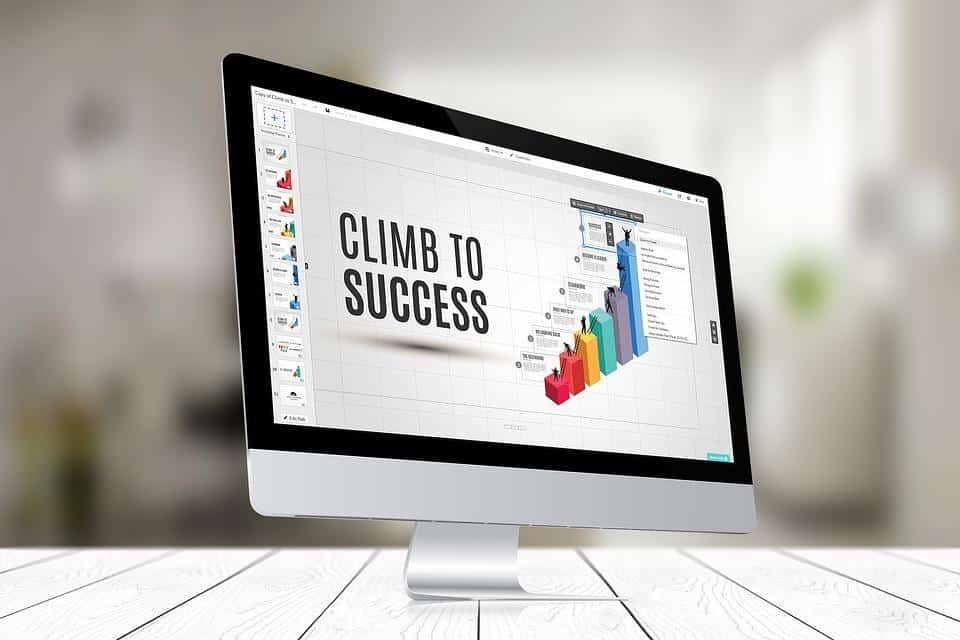If you’re facing iMac resolution issues, you’re not alone. Many iMac users have encountered this frustrating problem at some point. Whether your screen appears blurry, distorted, or simply not what you expect, resolution issues can dramatically affect your productivity and enjoyment. Let’s dive into the most common iMac resolution problems and, more importantly, how you can easily fix them.
Contents
Understanding iMac Resolution Issues
Resolution refers to the number of pixels displayed on your screen. Higher resolution means more pixels, resulting in clearer and sharper images. When your iMac experiences resolution issues, everything from your favorite movies to critical work documents can become difficult to read or view. This isn’t just an inconvenience; it can influence your overall experience with your device.
Why Resolution Matters
Your iMac’s resolution impacts visibility, clarity, and comfort. If you’re struggling to see details, it can lead to eye strain and frustration. Understanding how to address these issues not only enhances your experience but also preserves the longevity and effectiveness of your device.
Now, let’s break down five common iMac resolution issues and how you can resolve them efficiently.
1. Screen Resolution Settings
The Problem
Sometimes, your iMac might not be displaying the correct resolution settings. This can happen after software updates, or if you’ve recently connected an external display. You might notice that images look stretched, or text appears jagged.
The Fix
To check and adjust your screen resolution:
- Go to System Preferences: Click on the Apple logo in the top-left corner, and select “System Preferences.”
- Select Displays: Click on “Displays” to open the display settings.
- Choose Resolution: Under the “Display” tab, you’ll see the resolution options. Select “Default for display” or choose a scaled resolution that suits your needs.
This simple adjustment can often solve many of the blurriness or distortion issues you may face.
2. External Monitor Compatibility
The Problem
If you’re using an external monitor, it may not be compatible with your iMac’s native resolution. This mismatch can lead to issues where the display doesn’t fill the screen properly or appears pixelated.
The Fix
To ensure compatibility, follow these steps:
- Check Monitor Specs: Consult the manual or online specifications for your external monitor. Make sure it supports the resolution you want to use.
- Adjust Display Settings: In the “Displays” settings, select the external monitor and adjust the resolution to match its specifications.
If necessary, consult the manufacturer’s website for further assistance on resolution settings for your specific model.
3. Graphics Driver Issues
The Problem
Outdated or corrupted graphics drivers can lead to various resolution problems, including flickering screens or incorrect color displays. This can be particularly prevalent after a macOS update.
The Fix
Updating your graphics driver is crucial:
- Open Software Update: Go to the Apple logo and select “About This Mac.” Then click on “Software Update.”
- Install Updates: If any updates are available, install them. This process often includes vital graphics driver updates.
For specific graphics card issues, visit the Apple Support page for detailed instructions.
4. Display Calibration
The Problem
Sometimes, the colors on your screen may appear off, or the brightness might be inconsistent. This can be due to improper calibration of your display settings.
The Fix
Calibrating your iMac display can significantly improve image quality:
- Open Display Preferences: Go to “System Preferences” and select “Displays.”
- Color Calibration: Under the “Color” tab, click on “Calibrate.” Follow the on-screen instructions to adjust the brightness, contrast, and colors.
This process will help you achieve more accurate colors, making your visuals pop and reducing eye strain.
5. Hardware Issues
The Problem
In some cases, resolution problems stem from hardware issues, such as a failing graphics card or a damaged display panel. You might notice flickering, artifacts, or persistent resolution problems that don’t resolve through software adjustments.
The Fix
If you suspect hardware issues, here’s what you can do:
- Run Apple Diagnostics: Turn off your iMac, then turn it back on while holding the “D” key. This will run a diagnostic check.
- Consult a Professional: If diagnostics indicate a hardware problem, it’s time to seek professional help. Visit an Apple Store or authorized service provider for assistance.
Regular maintenance and timely repairs can help extend the life of your iMac, ensuring you enjoy a seamless experience.
Bottom Line
Resolving iMac resolution issues doesn’t have to be a daunting task. With a few simple adjustments to your settings, you can enhance your viewing experience significantly. Whether it’s tweaking the resolution, calibrating the display, or addressing hardware concerns, each step can lead to a clearer, more enjoyable experience with your iMac.
Call to Action
Feeling empowered to tackle those pesky resolution issues? Dive into your settings, make those adjustments, and reclaim your iMac’s glory. If you have questions or need further assistance, don’t hesitate to reach out to the community or consult professional resources. Your iMac deserves to shine!
Frequently Asked Questions
1. How do I know what resolution my iMac supports?
You can check the supported resolutions by going to “System Preferences” > “Displays” > and checking the resolution options listed under the “Display” tab.
2. What should I do if my external monitor isn’t displaying correctly?
Ensure that the external monitor is compatible with your iMac’s native resolution and adjust the display settings accordingly in “System Preferences.”
3. Can software updates impact my iMac’s resolution?
Yes, software updates can sometimes reset or alter display settings, leading to resolution issues. It’s essential to check and adjust your settings after an update.
Your iMac is more than just a computer; it’s a tool for creativity, work, and connection. Don’t let resolution issues hold you back!